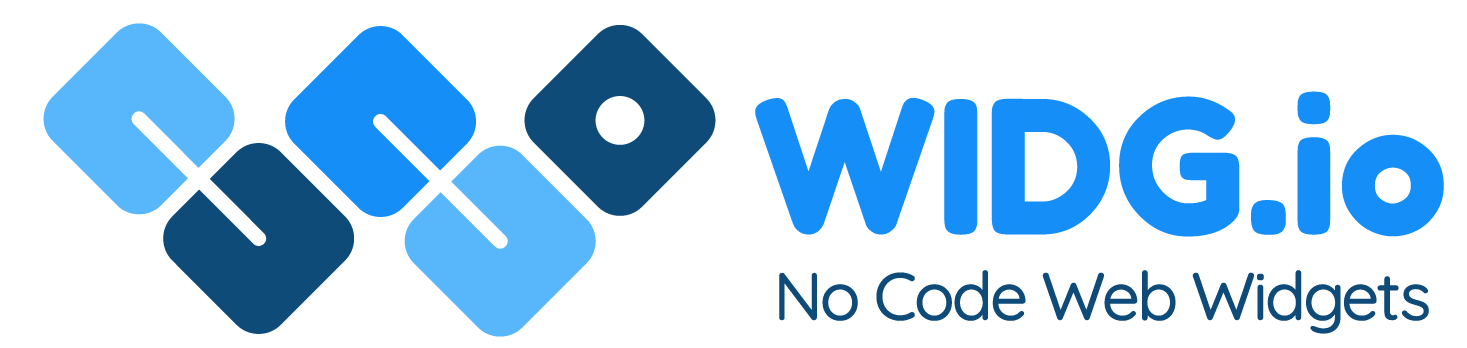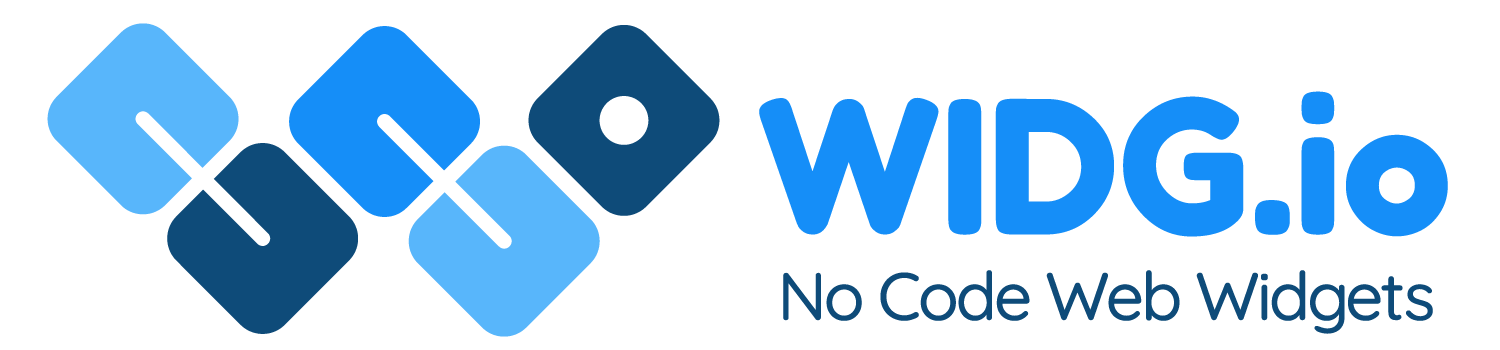PageCloud
How to add floating widgets
1.
Log into your PageCloud account, open the website you want to update and from the side menu click Settings
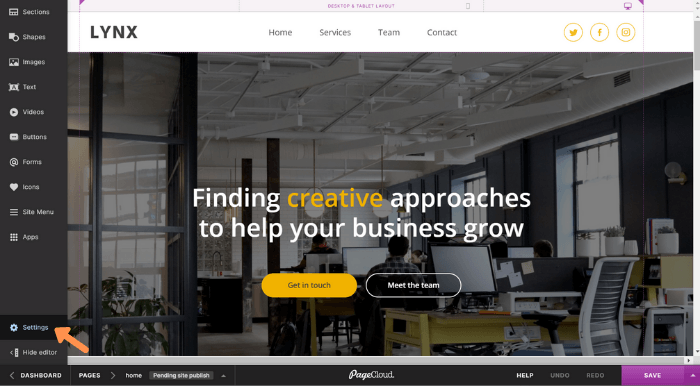
2.
Within the pop out menu, click on Advanced, then click on Add and edit code in the <head>
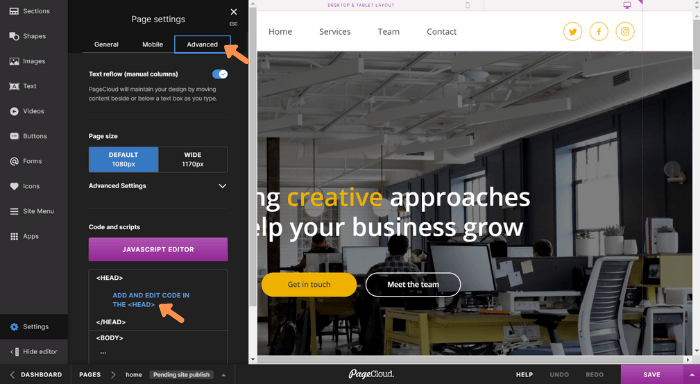
3.
Copy the Widg.io Element Script and paste it just before the closing </head> tag in the code editor. Click the Save & Close button when done.
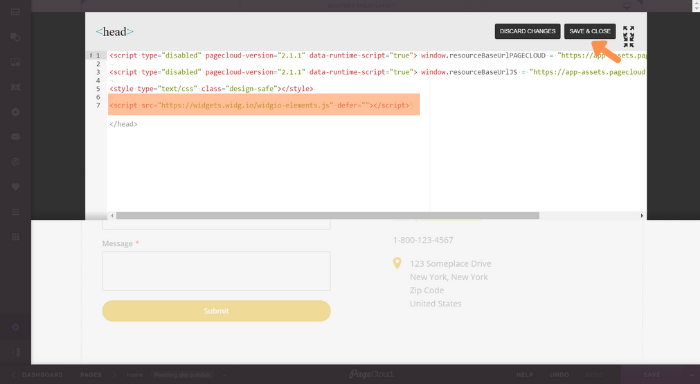
4.
Repeat the process of Settings, Advanced and then click on Add and edit code at the bottom of the <body>
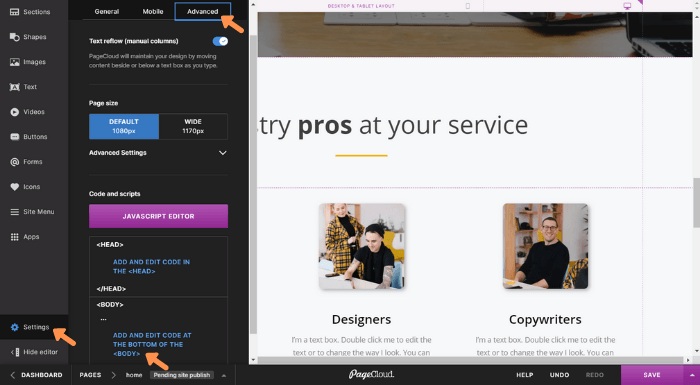
5.
Copy the Installation Code and paste it into the Code Editor. Click the Save & Close button when done.
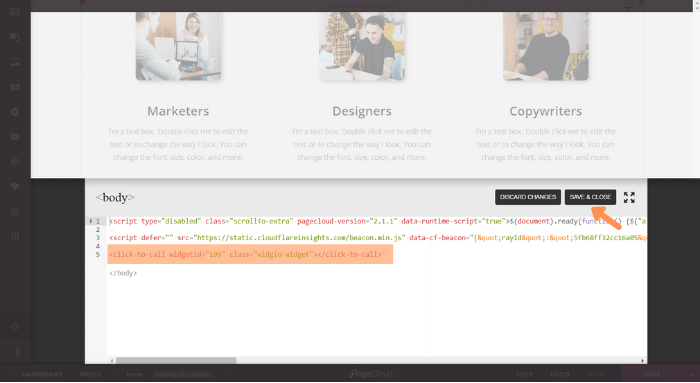
Once you save the changes, you have successfully added the floating widget to this page.
How to add inline widgets
1.
Log into your PageCloud account, open the website you want to update and from the side menu click Apps
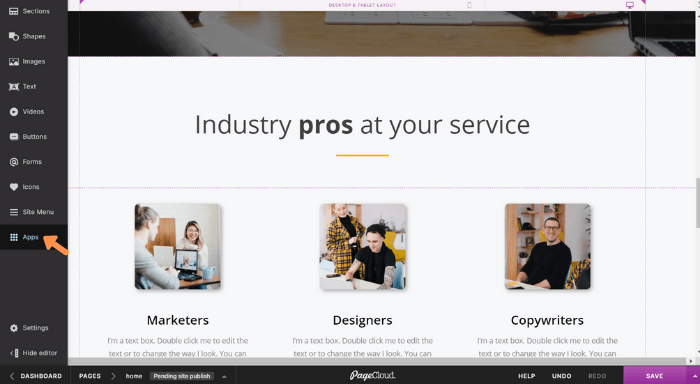
2.
From the list of apps, click on < > embed and drag it to the required position on the page.
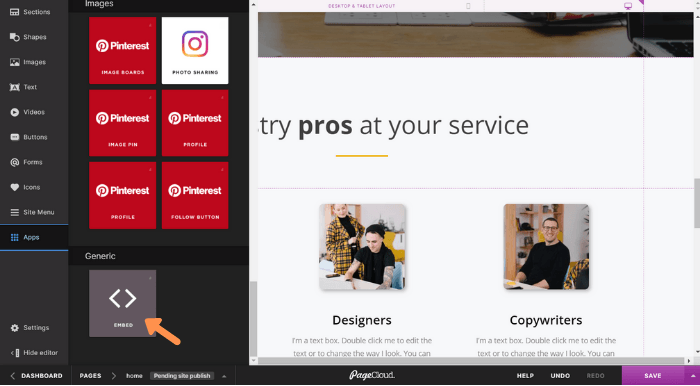
3.
Copy the Widg.io Element Script and Installation Code and paste it into the Embed Code editor, then click the OK button.
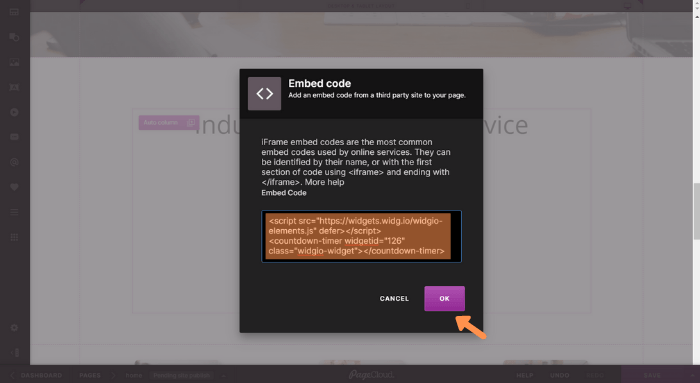
Once you save the changes, you have successfully added the inline widget to this page.