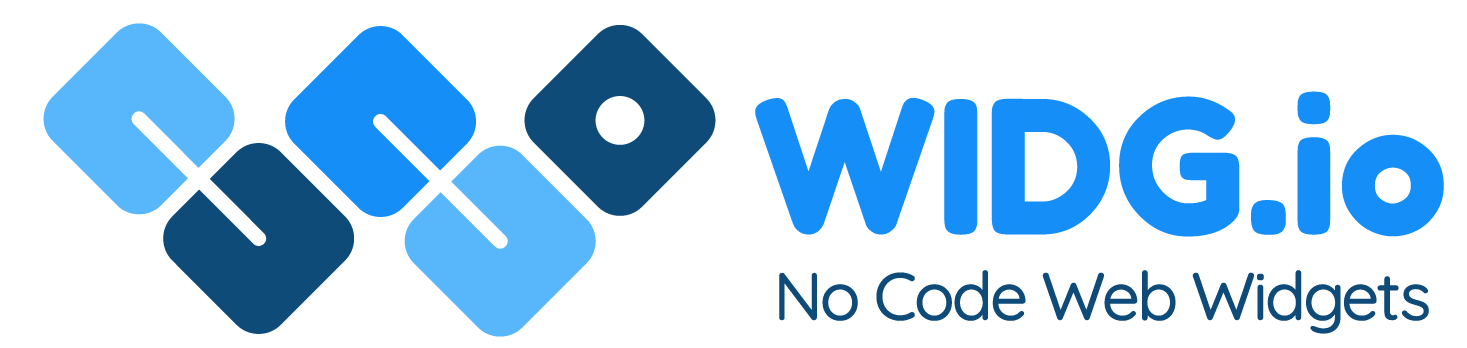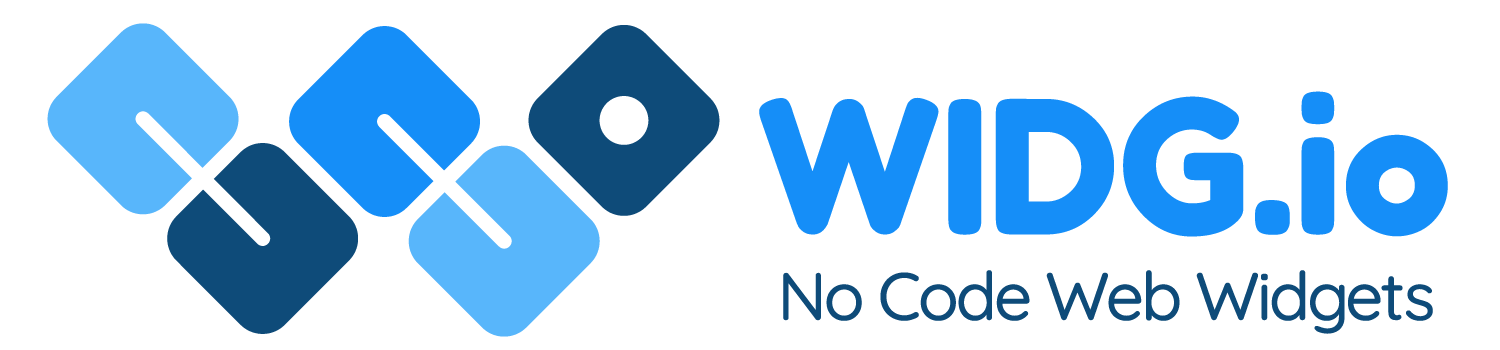Big Cartel
Big Cartel
How to add Widg.io widgets to a Big Cartel website
How to add the Widg.io Element Script to your website
1.
Log into your Big Cartel dashboard and visit your
Account, and the
Customize Design
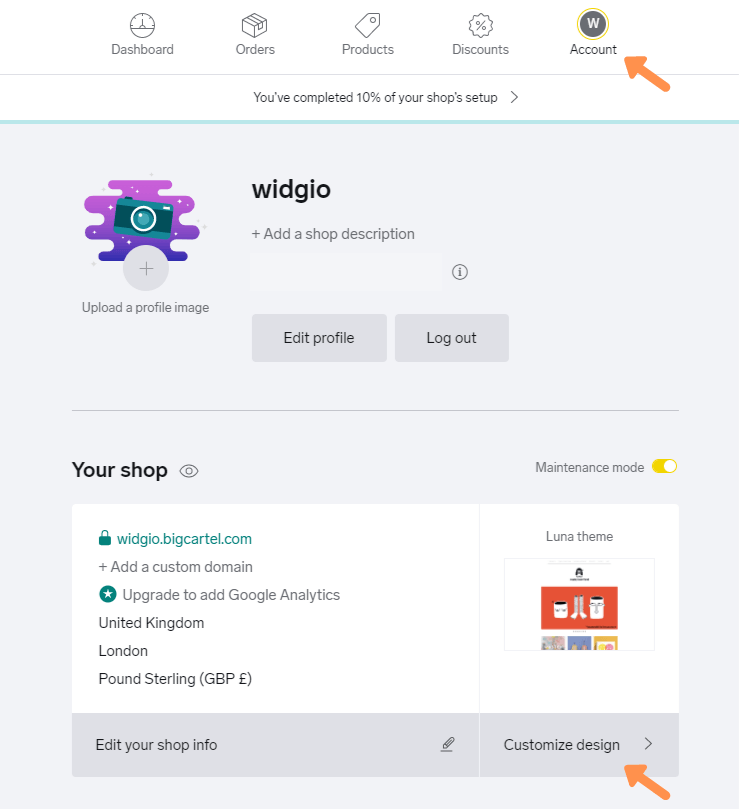
2.
Open the Advanced < > tab, then select the Layout option
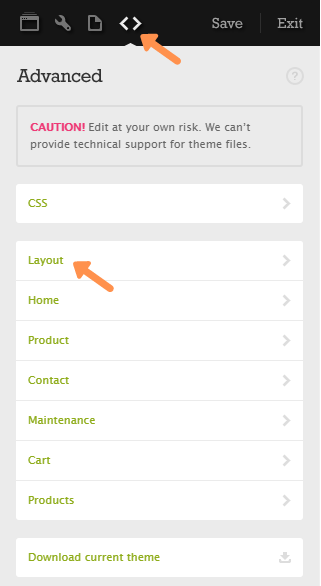
3.
Click on Custom
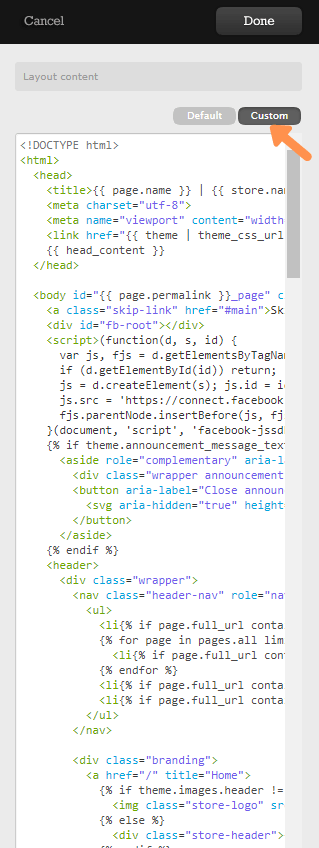
4.
Look for the Head HTML section of the code
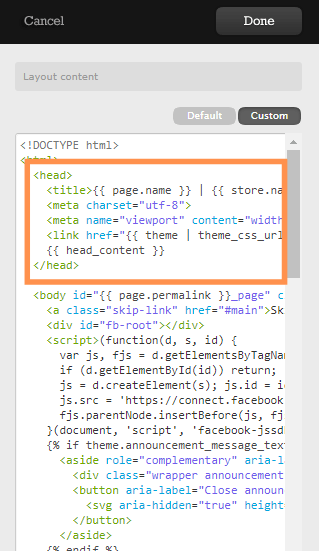
5
Copy the Widg.io Element Script and paste it into the Head section of code. Click Done once completed.
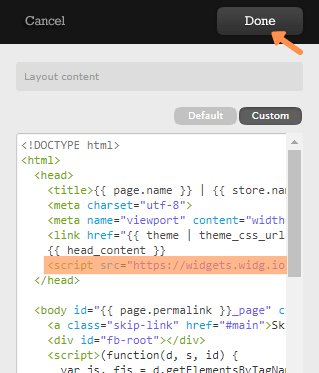
How to add the Installation Code to make your widget appear on all pages
1.
Log into your Big Cartel dashboard and visit your
Account, and the
Customize Design
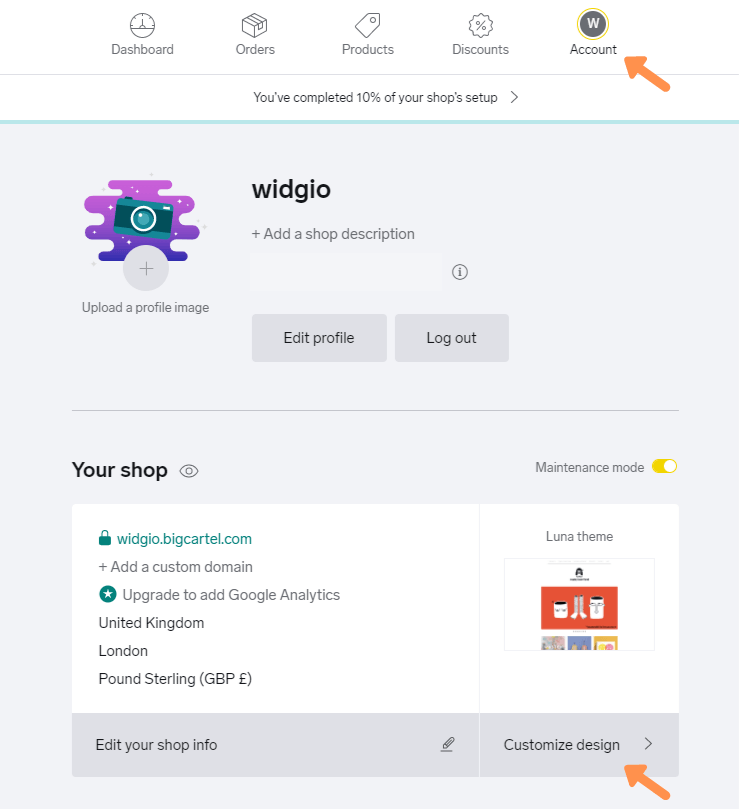
2.
Open the Advanced < > tab, then select the Layout option
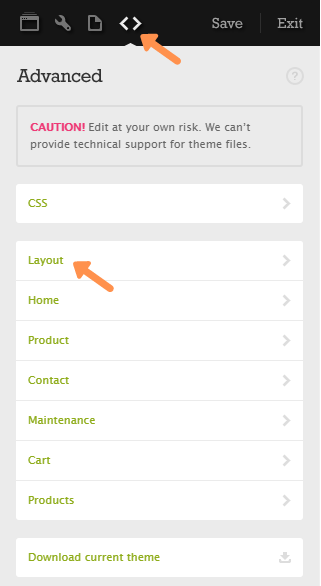
3.
Click on Custom
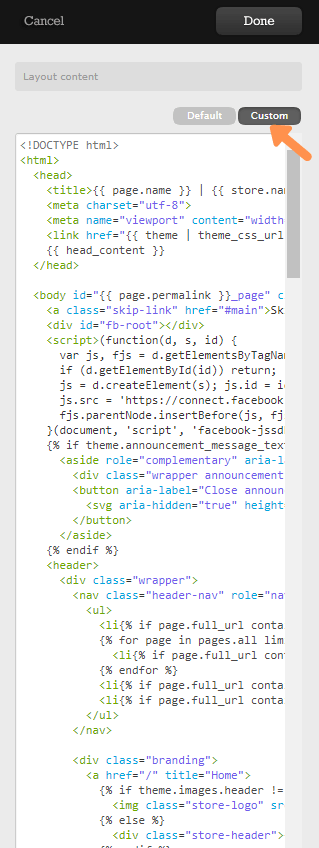
4.
Locate the code </body> (Use Ctrl + F if you need to search for it)

5
Copy the Widg.io Widget Installation Code and paste it just above the </body> code. Click Done once completed.
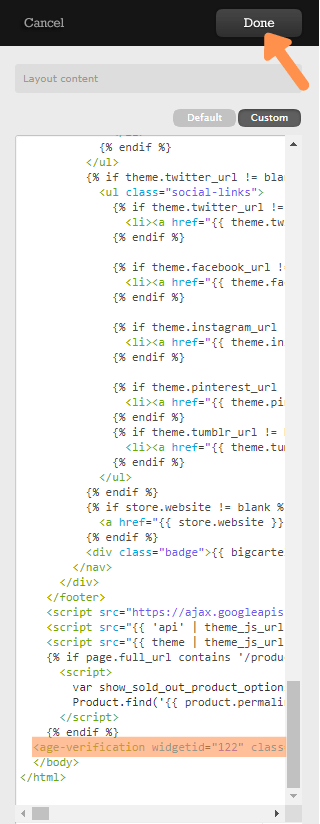
The Widg.io Installation Code has now been successfully added to all pages in your Big Cartel website.
How to add the Installation Code to make your widget appear on one specific page
1.
Log into your Big Cartel dashboard and visit your
Account, and the
Customize Design
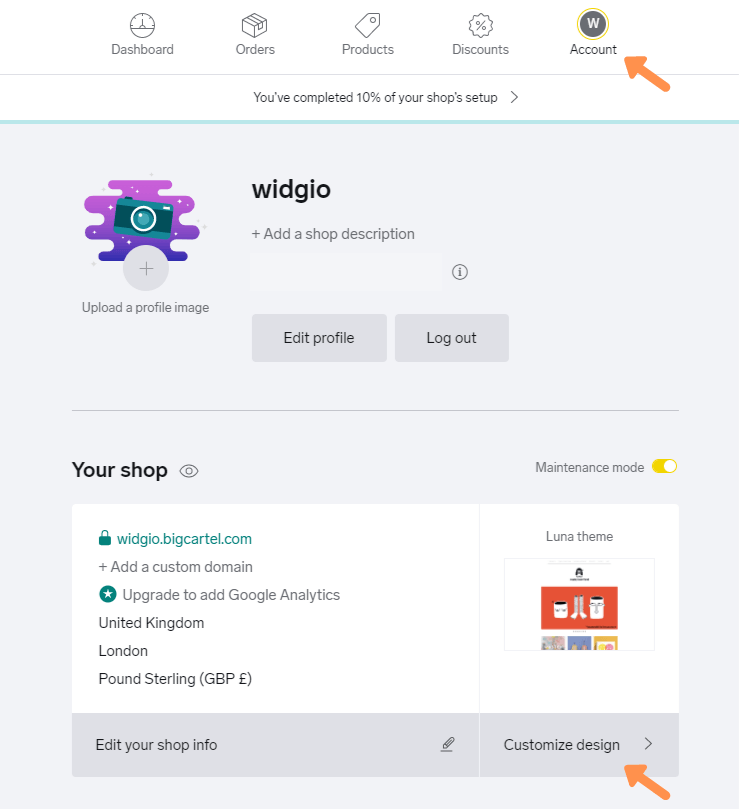
2.
Open the Advanced < > tab, then select the Page you want to add the widget to.
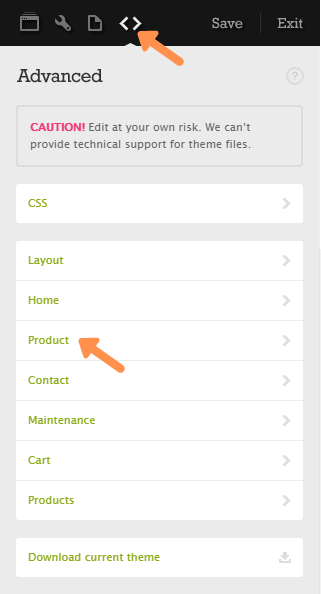
3.
Click on Custom
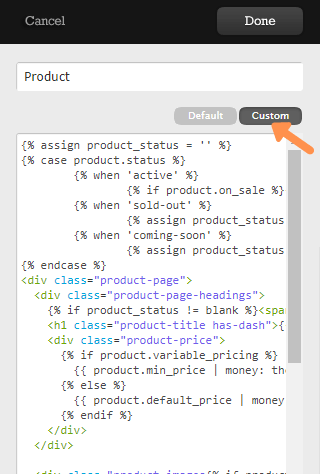
4.
Copy the Widg.io Widget Installation Code and paste it into the relevant section, depending on where you want it to appear on the page. Click Done once completed.
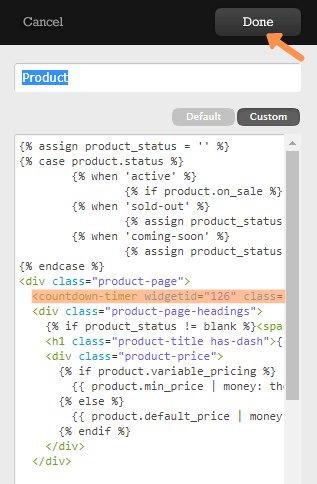
The Widg.io Installation Code has now been successfully added to a specific page in your Big Cartel website.