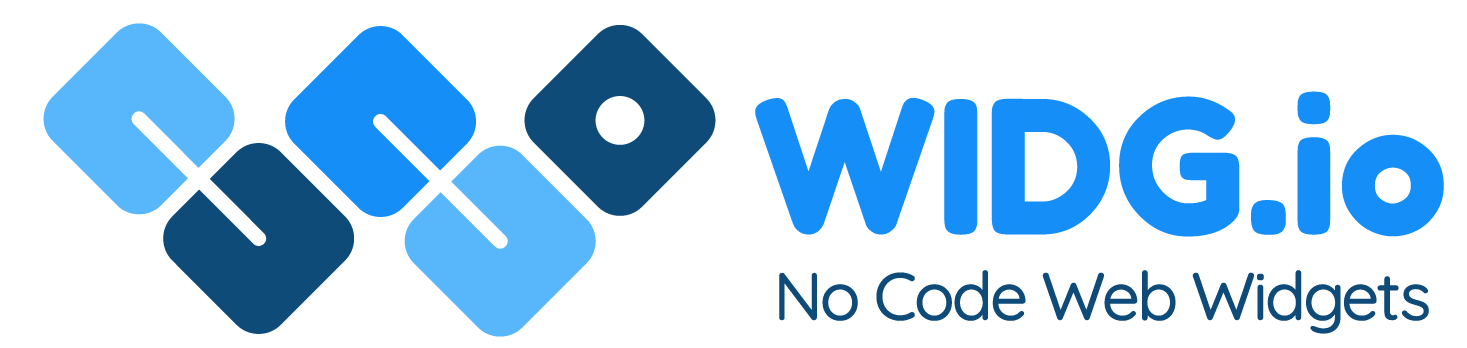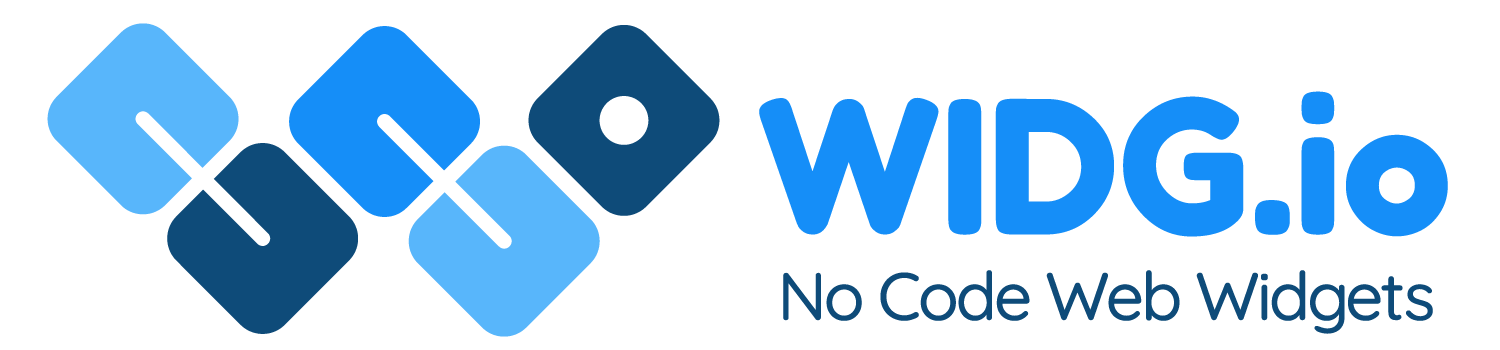Squarespace
Squarespace
How to add Widg.io widgets to a Squarespace website
How to add the Widg.io Element Script to your site
1.
Log into your Squarespace account and open the relevant website. Select Settings > Advanced > Code Injection
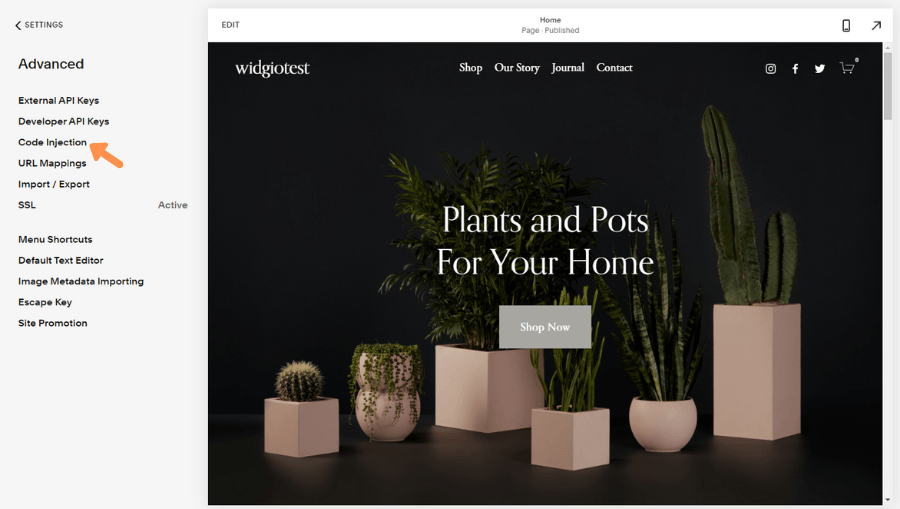
2.
Copy the Widg.io Element Script and paste it into the Header section. Select Save once completed.
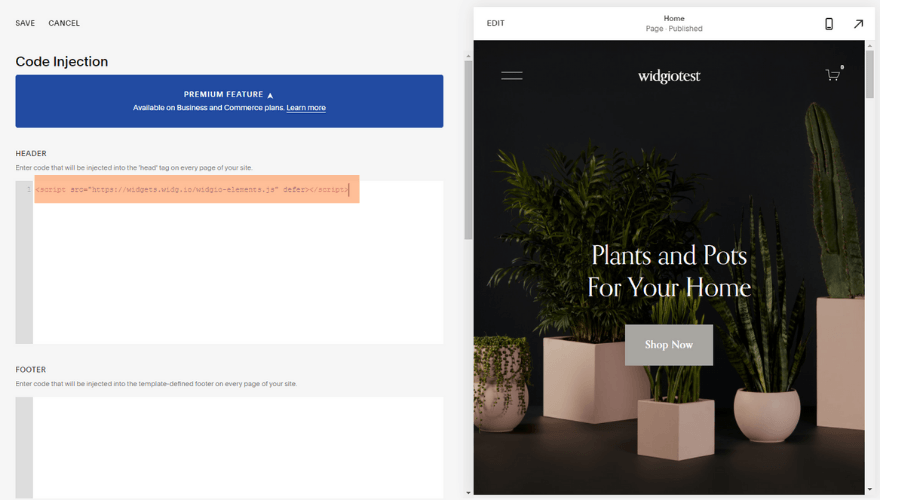
The Widg.io Element Script has now been successfully added to the website.
How to add the Installation Code to make your widget appear on all pages
1.
Log into your Squarespace account and open the relevant website. Select Settings > Advanced > Code Injection
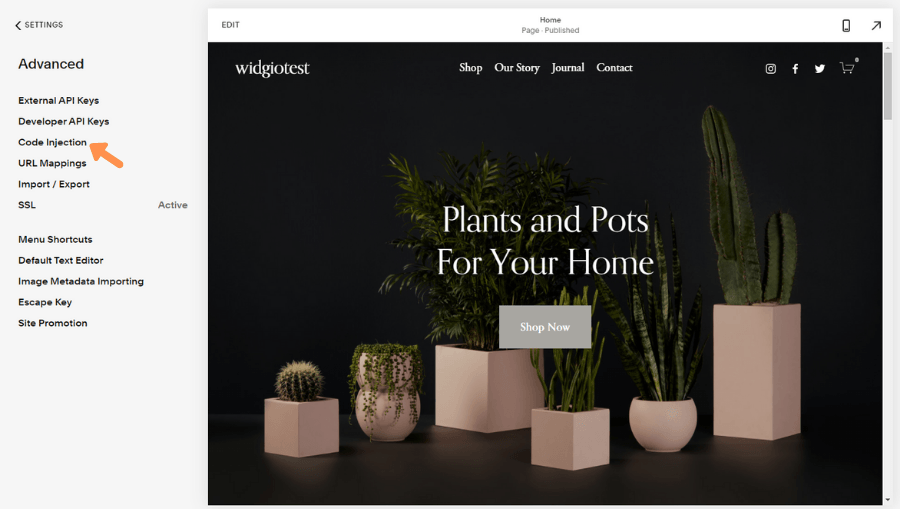
2.
Copy the Widg.io Installation Code and paste it into the Footer section. Select Save once completed.
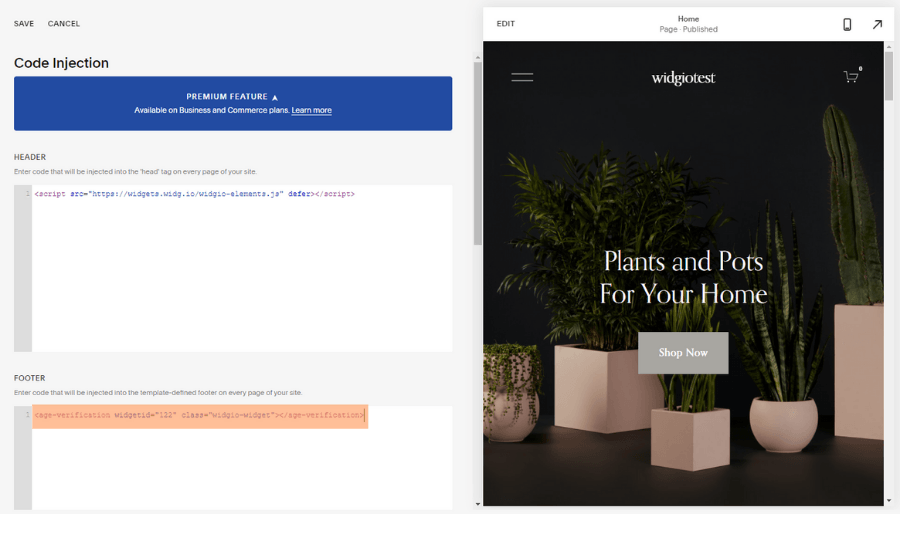
You have now successfully added the Installation Code to your Tumblr site.
How to add the Installation Code to make your widget appear on one specific page
1.
Log into your Squarespace account and open the relevant page in the website you want to change. Select Edit to start making changes.
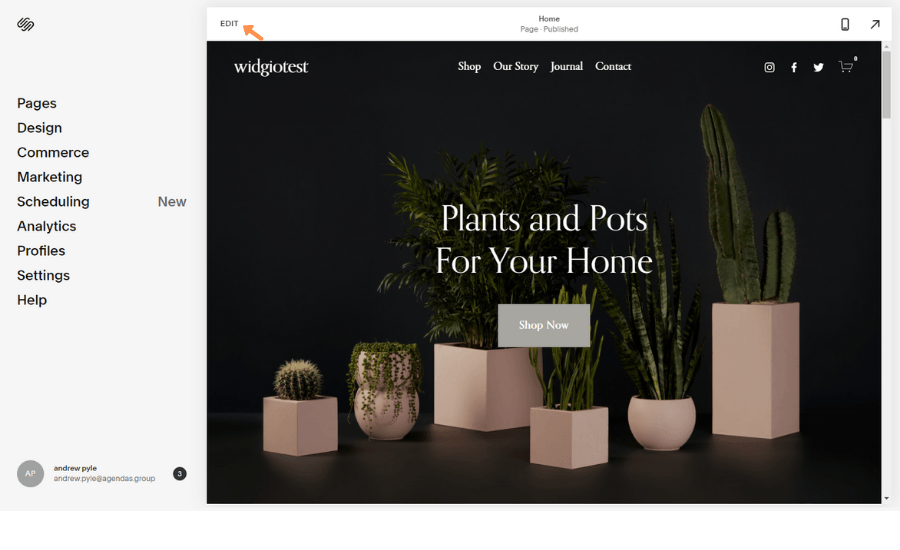
2.
On the desired part of the page, select the + Add New Section icon
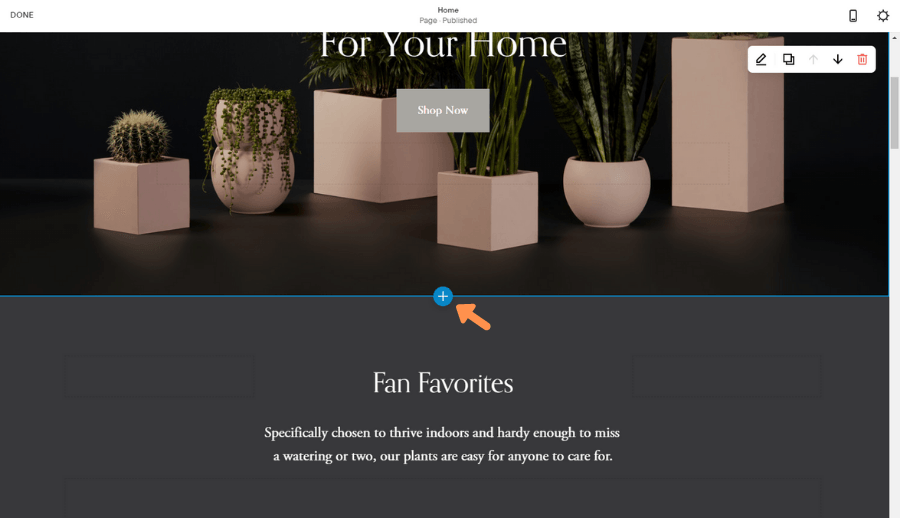
3.
Choose Add Blank + to add the widget to a new section on the page
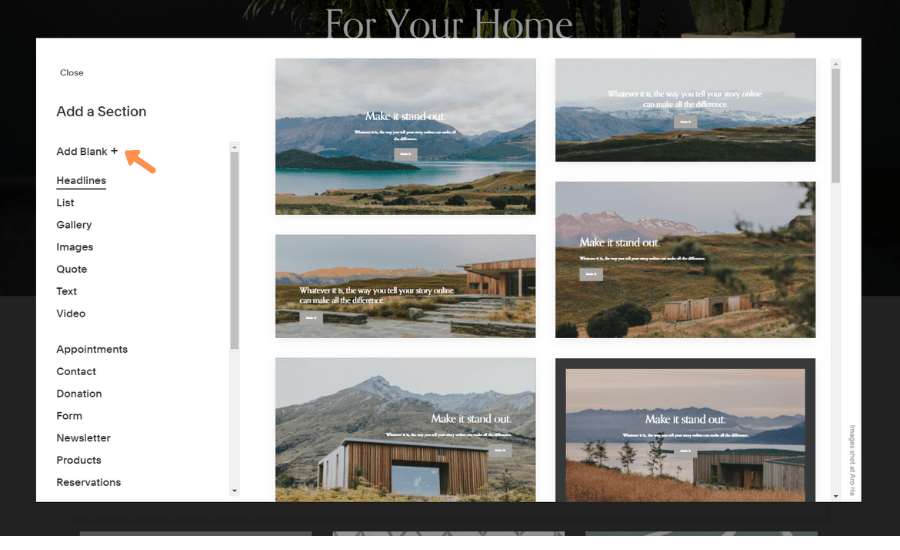
4.
Select the Entry Point, and then select < / > Code
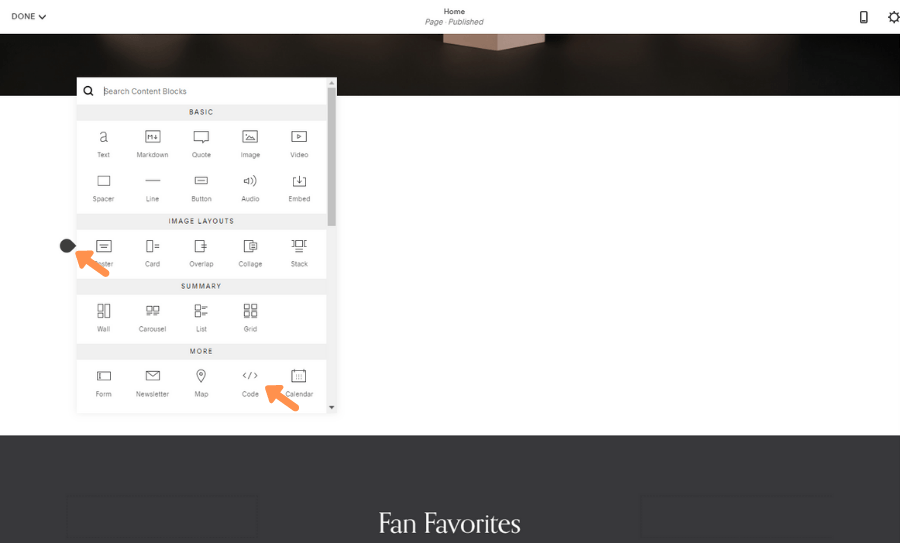
5.
Copy the Widg.io Installation Code and paste it into the Code Editor. Select Apply when complete.
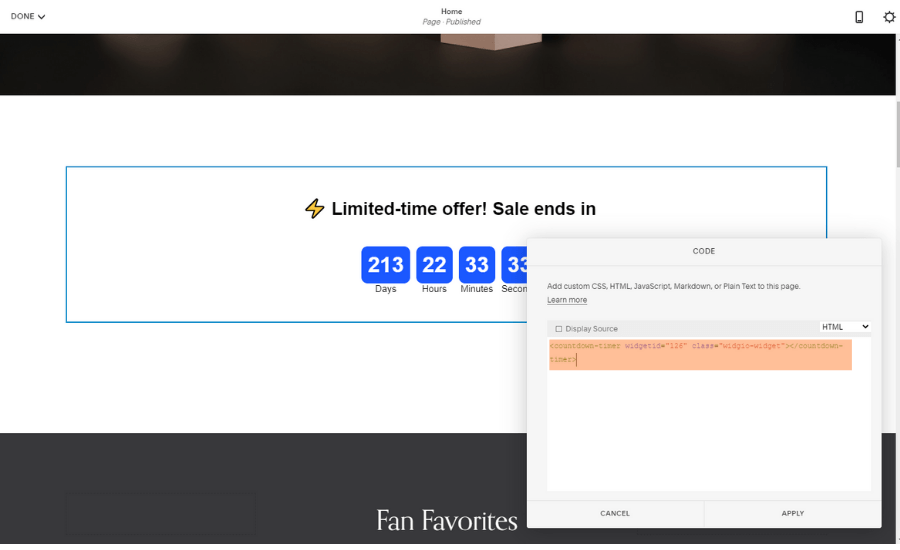
The Installation Code has now been successfully added to the page.