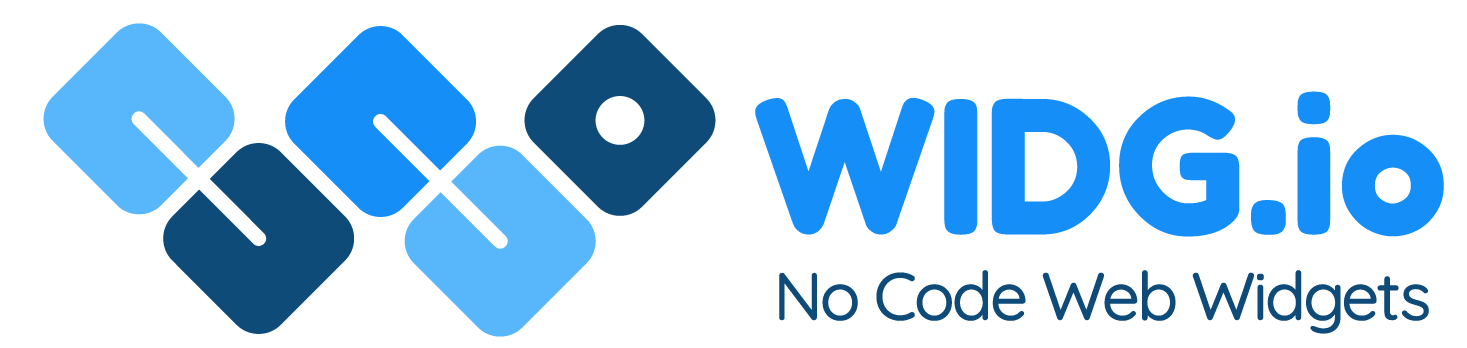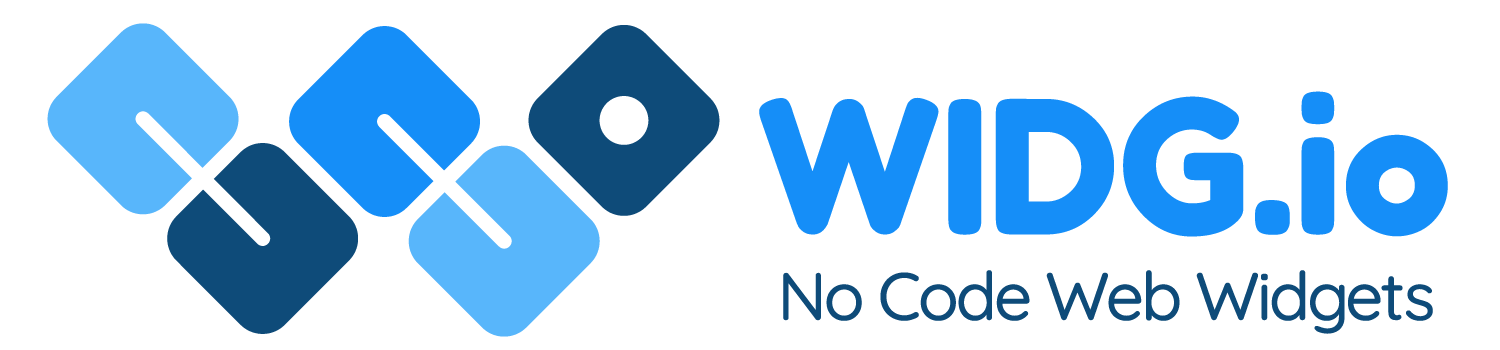Jumpseller
Jumpseller
How to add Widg.io widgets to a Jumpseller website
How to add the Widg.io Element Script to your website
1.
Log into your Jumpseller account, open the website you want to update and from the side menu, select Themes
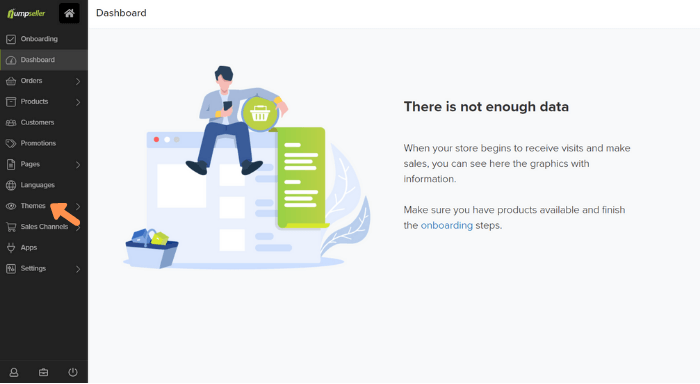
2.
From the options presented, click on Theme Options
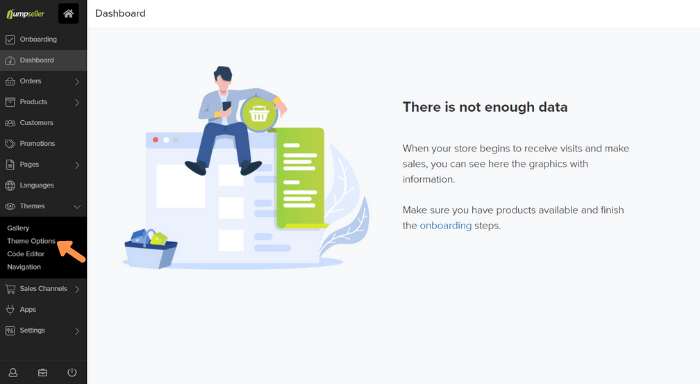
3.
From the side menu, click Other Options
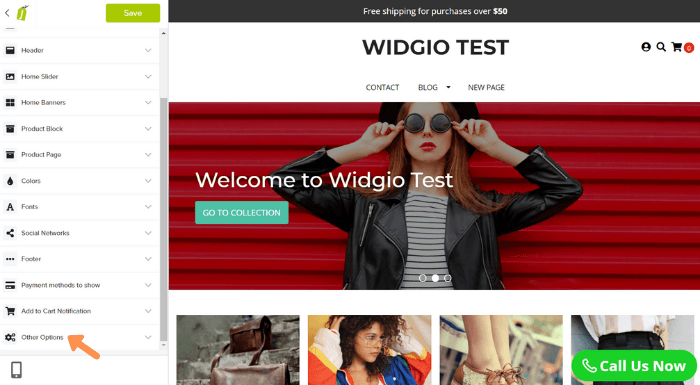
4.
Copy the Widg.io Element Script and paste it into the Embed code on the end of <head> field. Click the Save button when done.
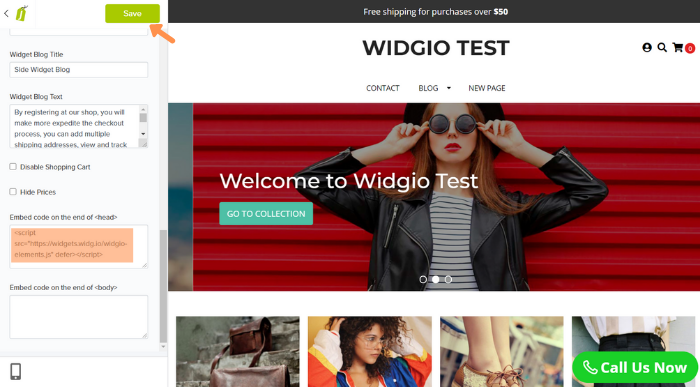
You have now successfully added the Element Script to your website.
How to add the Installation Code to your website to make your widget appear on all pages
1.
Log into your Jumpseller account, open the website you want to update and from the side menu, select Themes
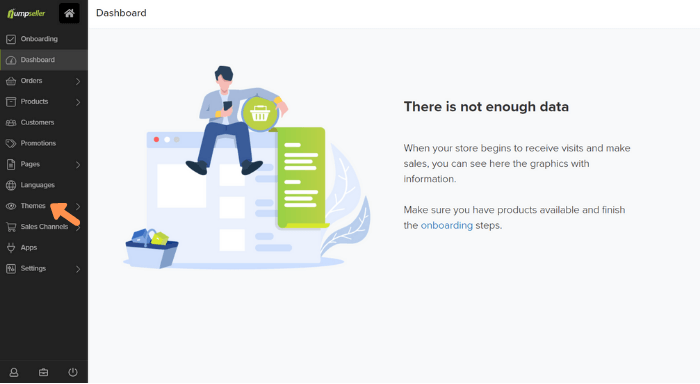
2.
From the options presented, click on Theme Options
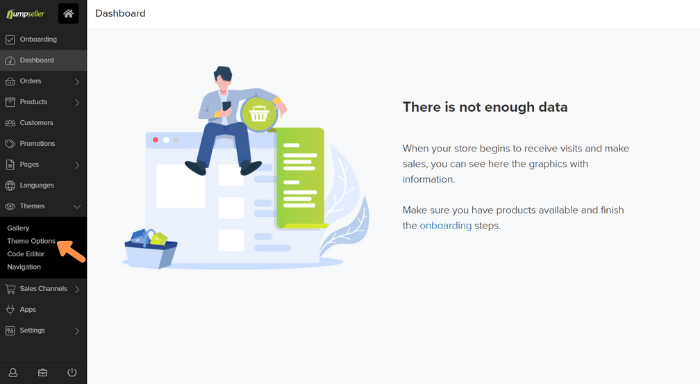
3.
From the side menu, click Other Options
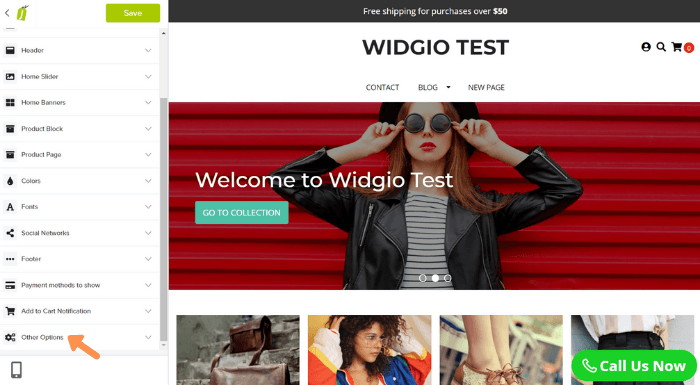
4.
Copy the Widg.io Element Script and paste it into the Embed code on the end of <head> field. Click the Save button when done.
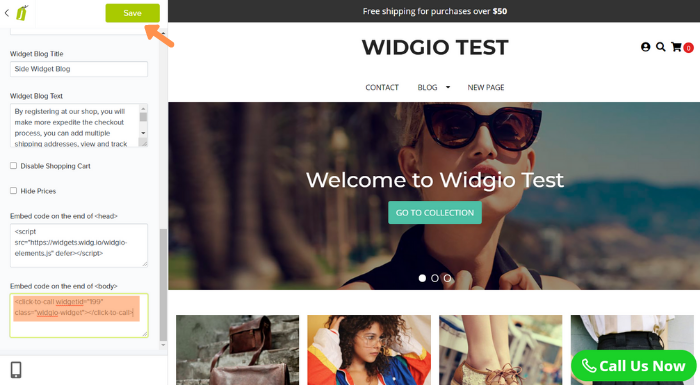
You have now successfully added the Element Script to your website.
How to add the Installation Code to your website to make your widget appear on one specific page
1.
Log into your Jumpseller account, open the website you want to update and from the side menu, select Pages and then All Pages
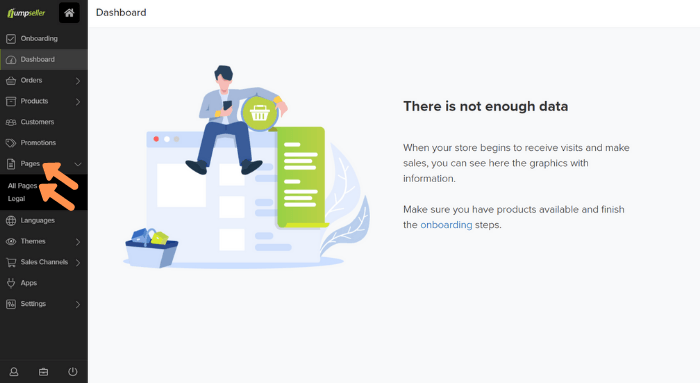
2.
Click on the specific Page you want to add the widget to.
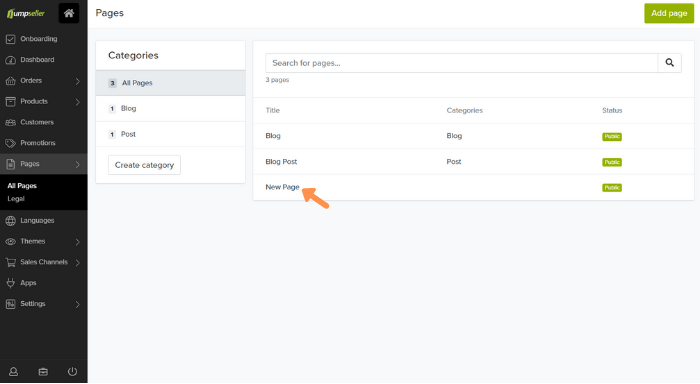
3.
Click the < > icon, then copy the Widg.io Installation Code and paste it into the Code Editor. Click the Save button when done.
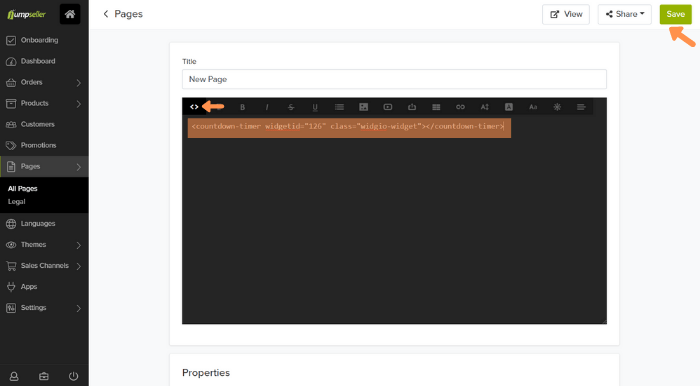
You have now successfully added the Installation Code to this page.