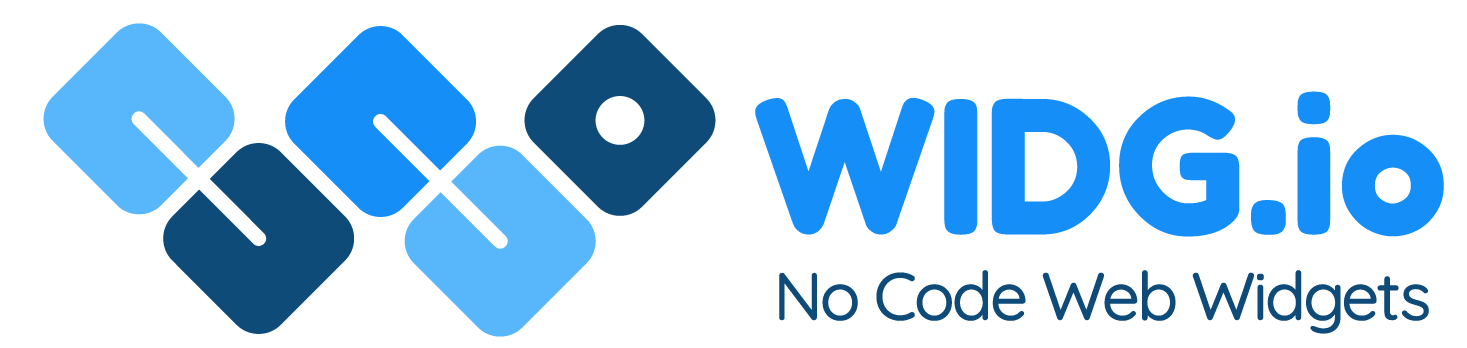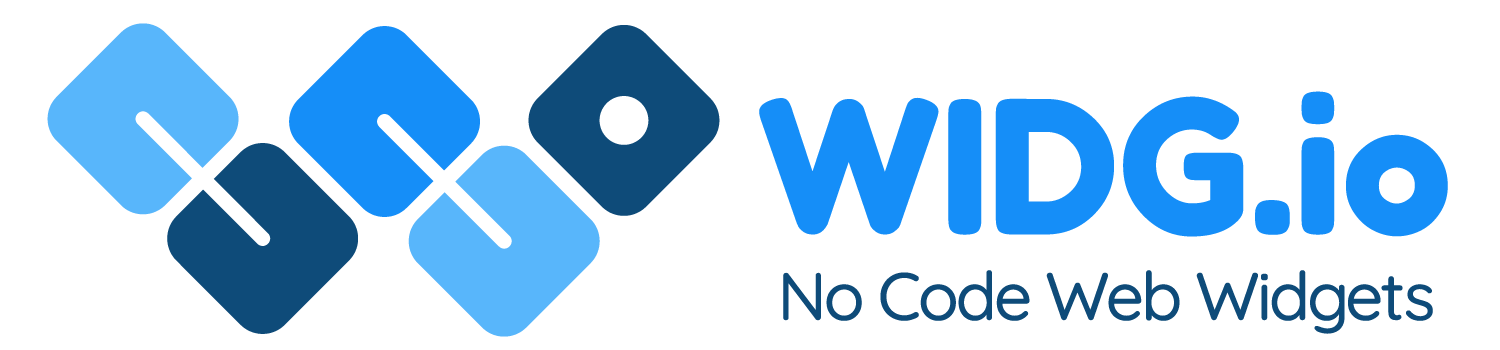Duda Websites
Duda Websites
How to add Widg.io widgets to a Duda Websites website
How to add the Widg.io Element Script to your website
1.
Log into your Duda account, open the website editor, select Settings and then Head HTML
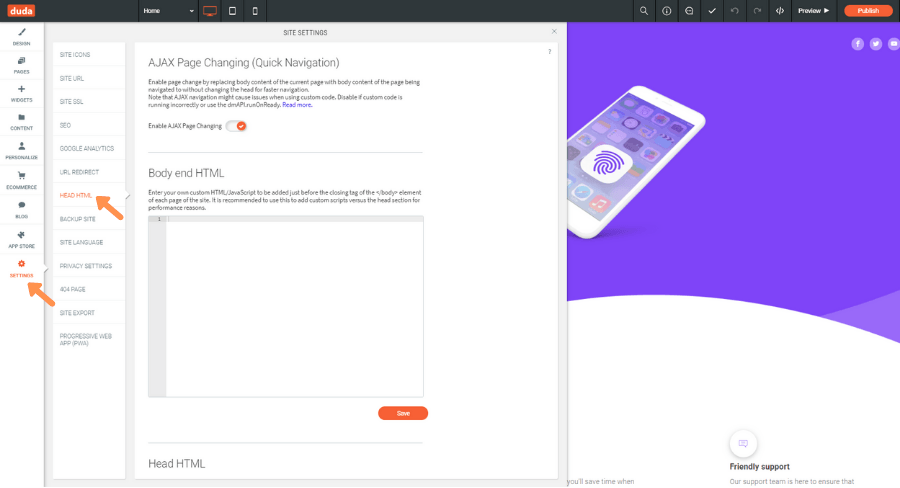
2.
In the panel, scroll down to the Head HTML section. Copy the Widg.io Element Script and paste it into the Head HTML field. Click Save once completed.
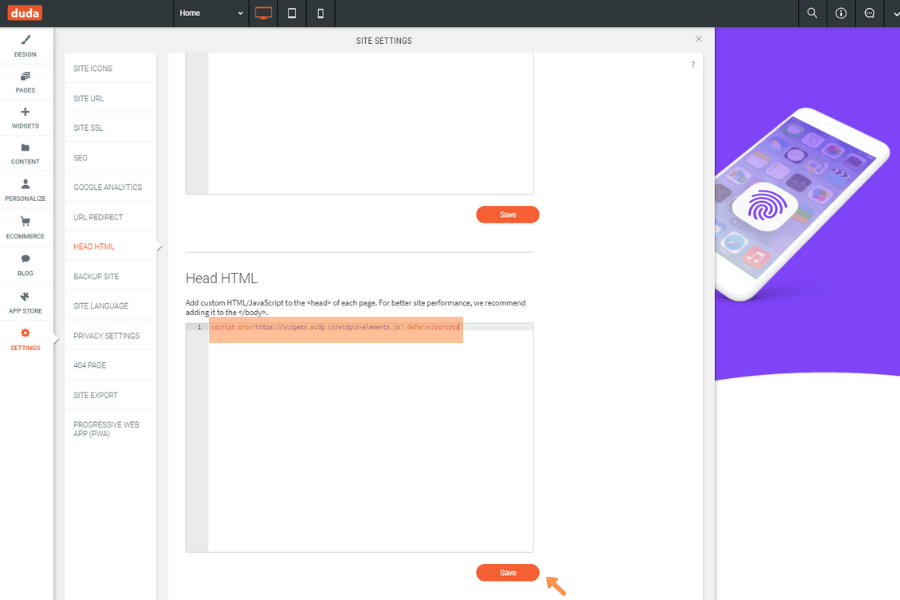
3.
Click Publish for your changes to be saved.
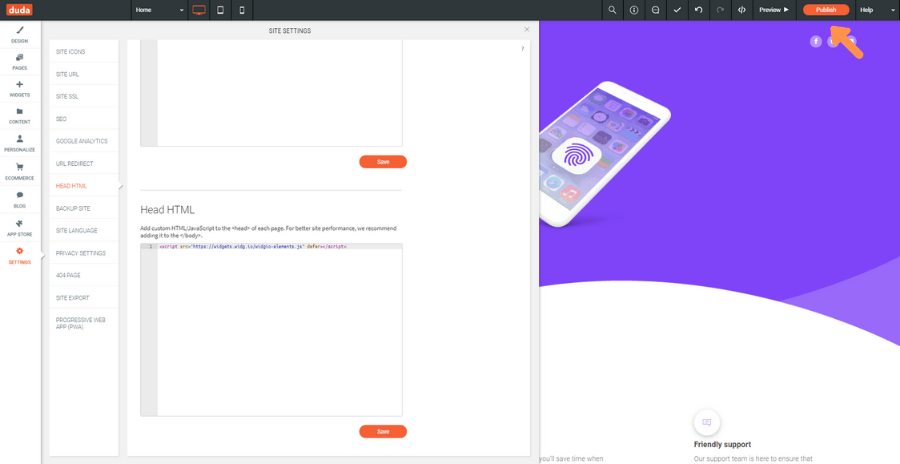
The Widg.io Element Script has now been successfully added to your Duda website.
How to add the Installation Code to make your widget appear on all pages
1.
Log into your Duda account, open the website editor, select Settings and then Head HTML
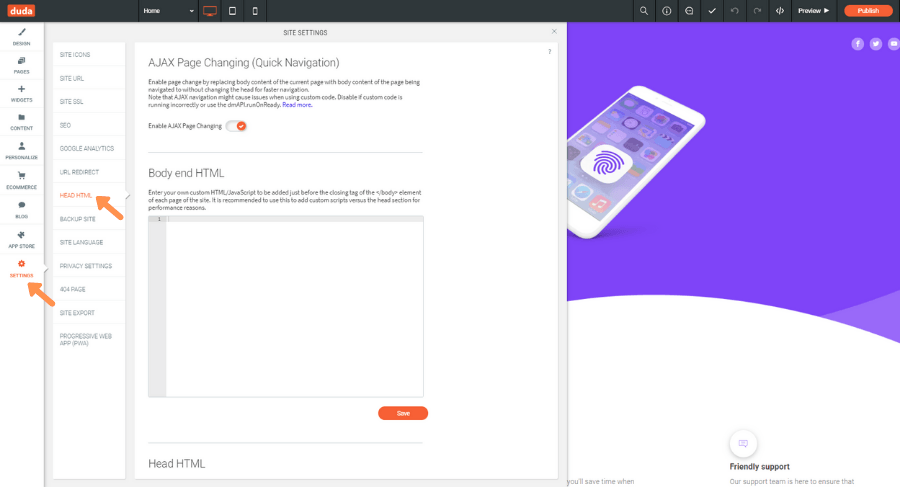
2.
In the panel, scroll down to the Body End HTML section. Copy the Widg.io Installation Code and paste it into the Body End HTML field. Click Save once completed.
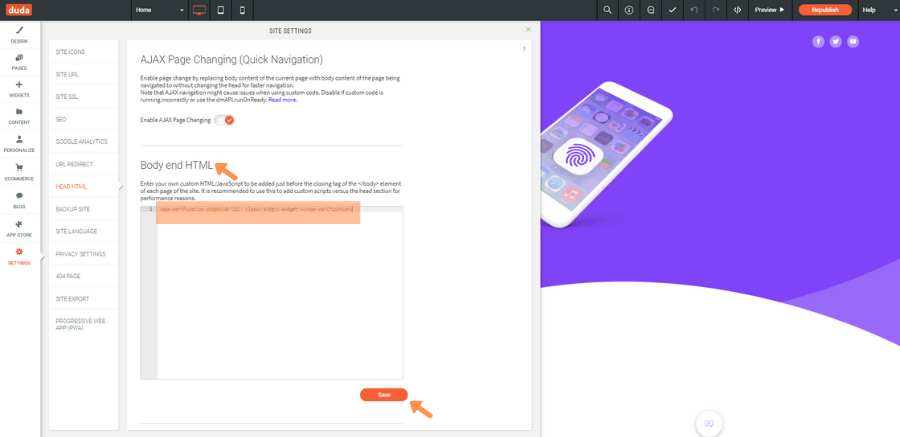
3.
Click Publish for your changes to be saved.
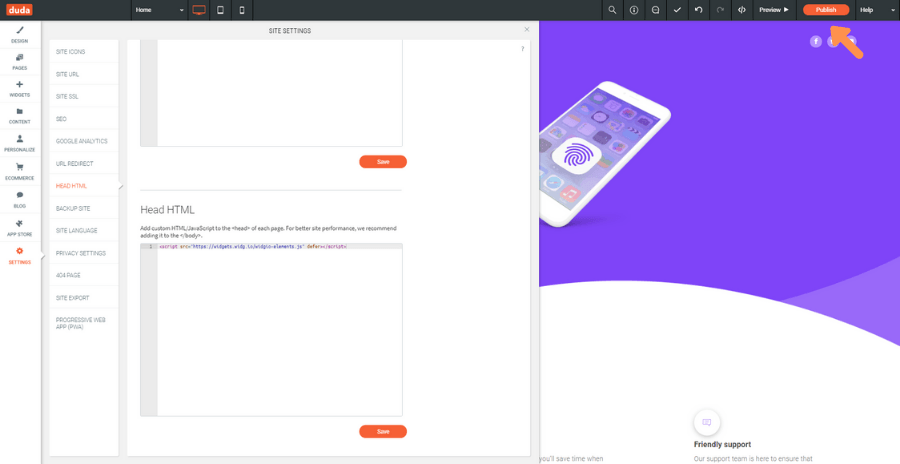
The Widg.io Installation Code has now been successfully added to your Duda website.
How to add the Installation Code to make your widget appear on one specific page
1.
Log into your Duda account, open the website editor, choose the relevant page and select + Widgets
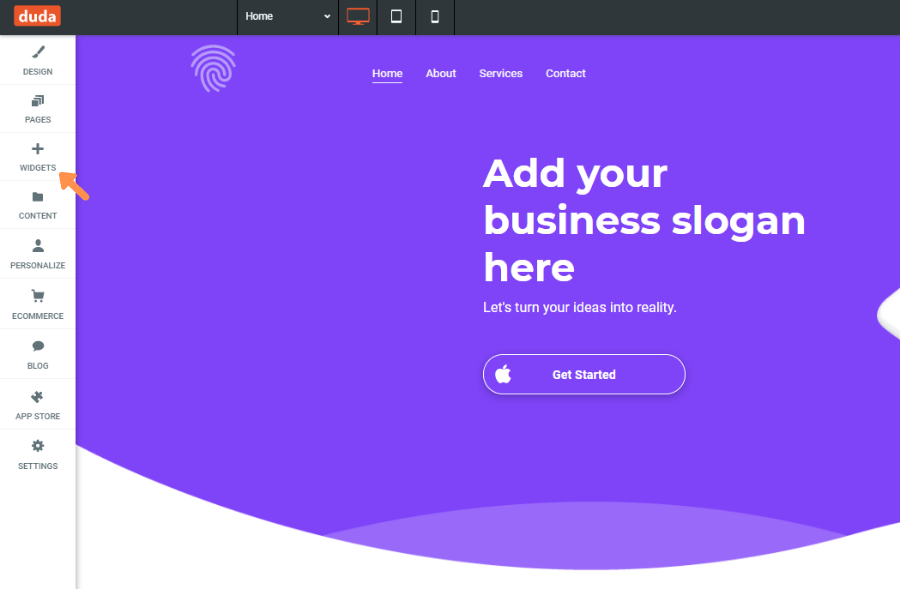
2.
From the list of Duda widgets, select </> HTML and drag it to the desired position on the page.
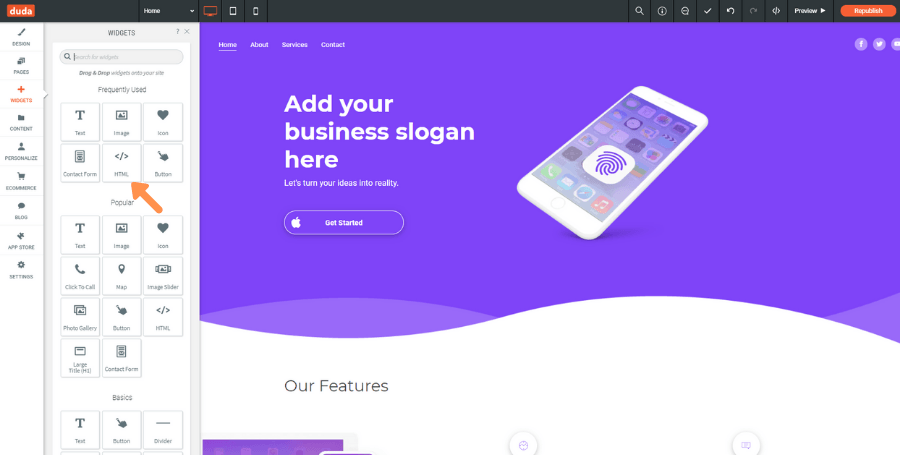
3.
Copy the Widg.io Widget Installation Code and paste it into the HTML Content editor in Duda. Click Update once complete.
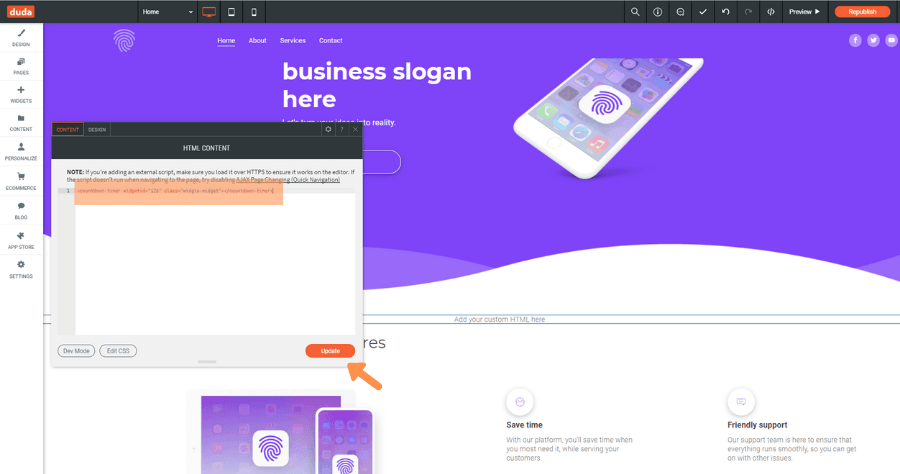
4.
Click Publish for your changes to be saved.
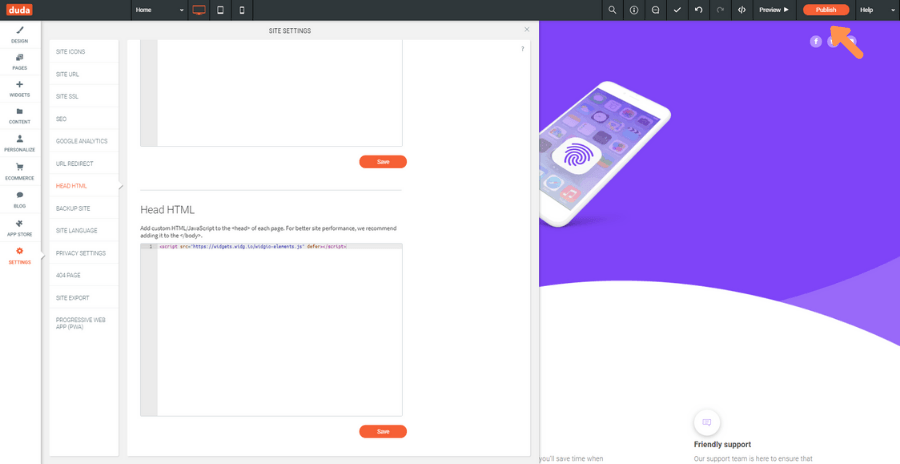
The Widg.io Installation Code has now been successfully added to your Duda website.