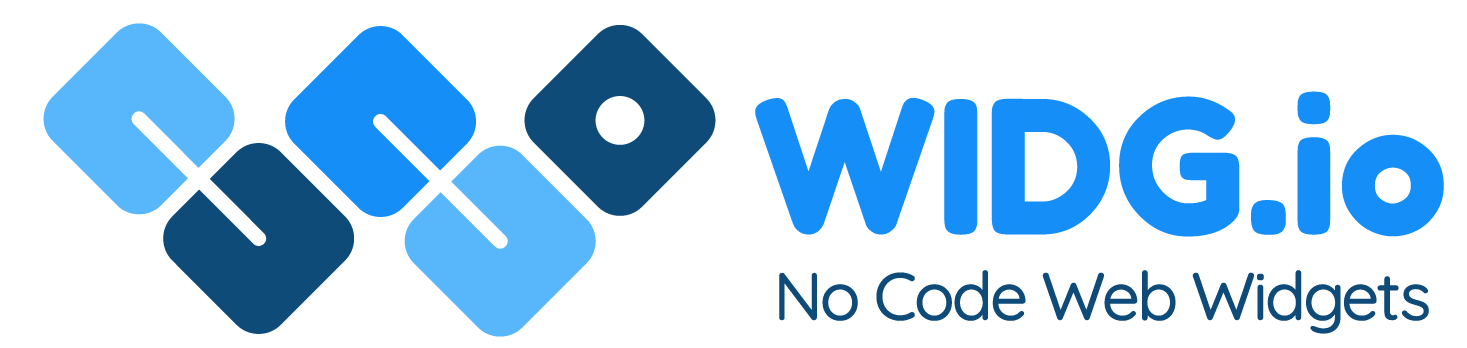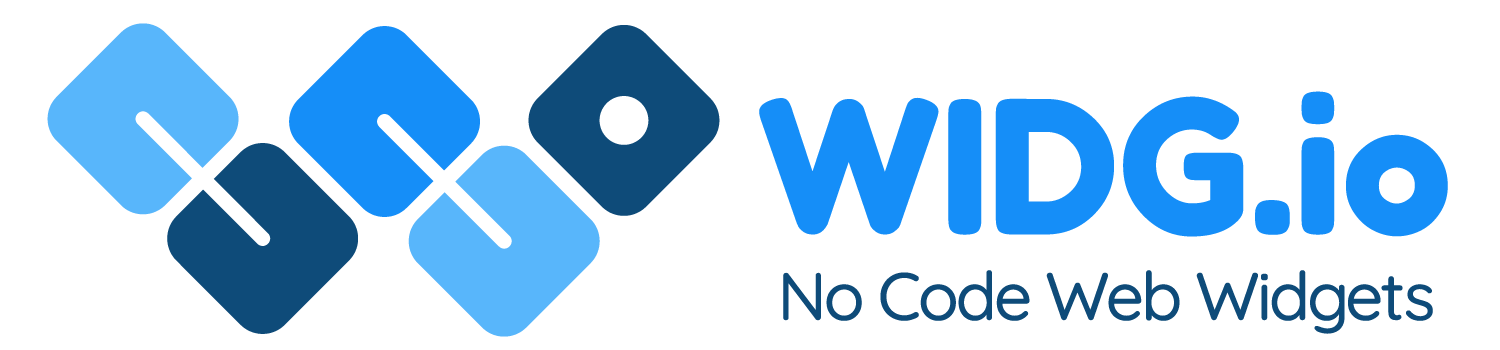Accounts and Billing
Accounts and Billing
- I forgot my password
- How to update my profile information?
- How to change my preferred website platform?
- How to change my marketing preferences?
- How to update my email address?
- How to update my password?
- How does Widg.io pricing work?
- How to upgrade my Widg.io plan?
- How to add/update my payment method?
- How to download and invoice / payment receipt?
- Widg.io refund policy.
If you have forgotten your password, then follow these simple steps:
1. Visit the login page here: https://app.widg.io/
2. Below the password field, click the link "Forgot your password?"
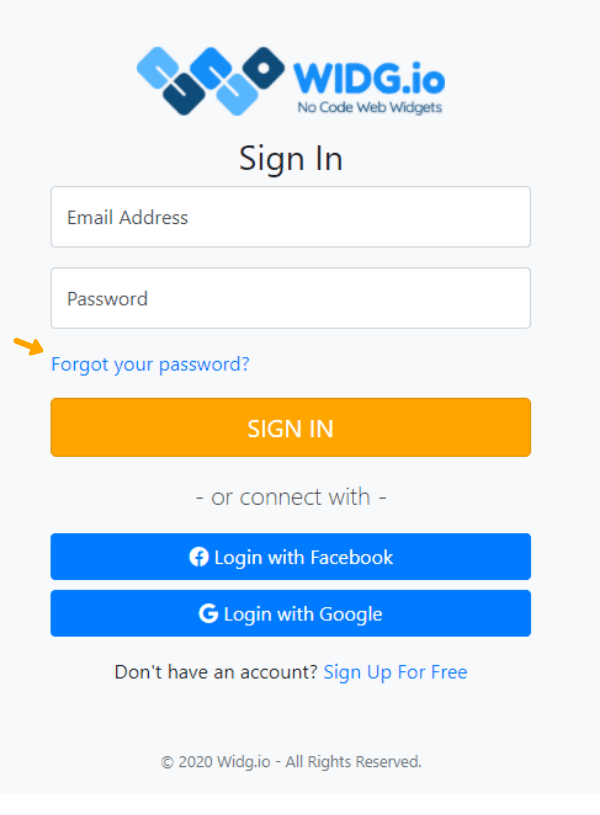
3. Follow the on screen prompts and a password reset email will be sent to the email address you signed up with.
Updating your Widg.io profile information is easy, just follow these simple steps...
1 Log into your Widg.io account here
2. In the top right hand corner of the screen, click on your Email Address and then click Edit Profile
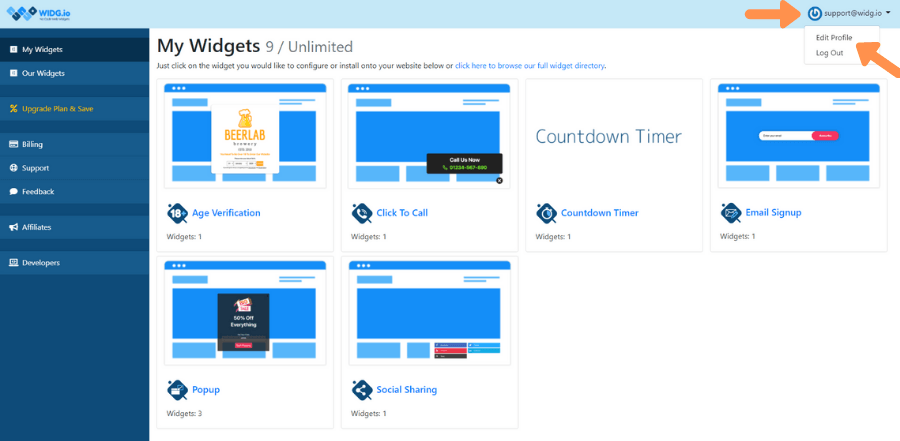
3. Within the My Profile section, update any information you want, and then click the Update Profile button to save changes.
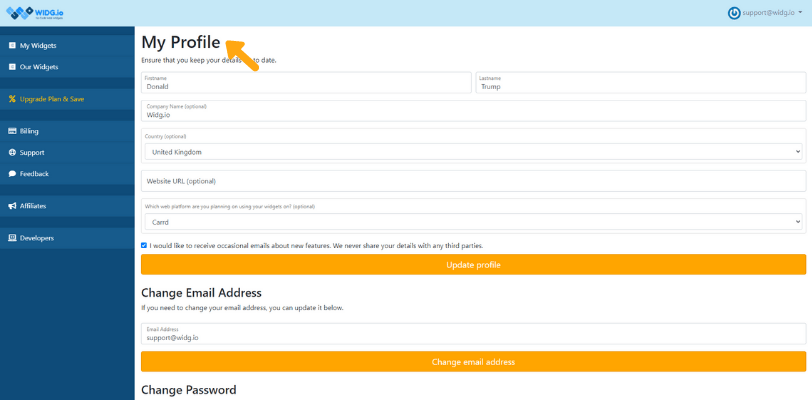
You have now successfully update your Widg.io profile.
How to change my preferred website platform?
Updating your preferred website platform is easy, just follow these simple steps...
1 Log into your Widg.io account here
2. In the top right hand corner of the screen, click on your Email Address and then click Edit Profile
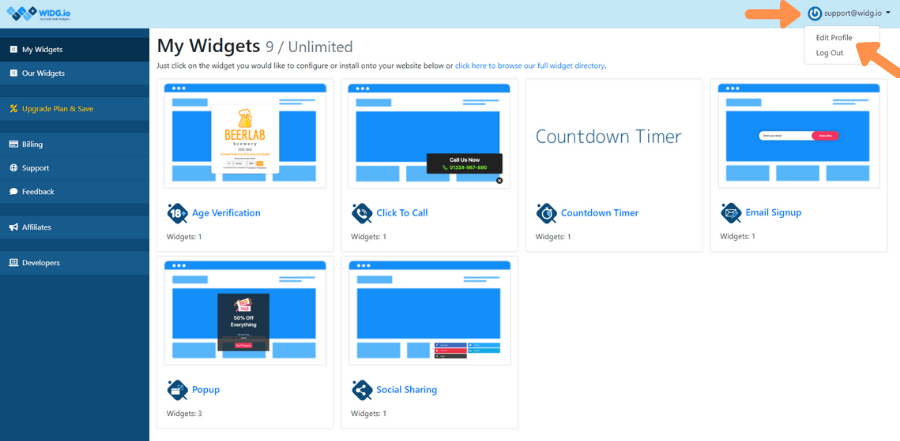
3. Within the My Profile section, look for the question Which web platform are you planning on using your widgets on? and update with the relevant answer. Click the Update Profile button to save changes.
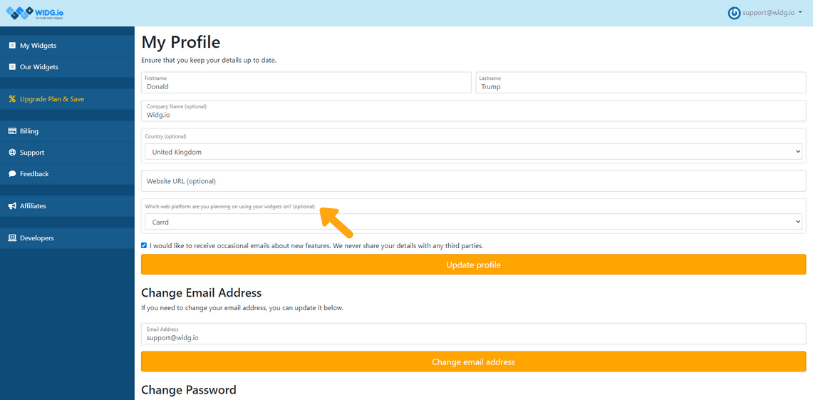
You have now successfully update your Widg.io profile.
How to change my marketing preferences?
1 Log into your Widg.io account here
2. In the top right hand corner of the screen, click on your Email Address and then click Edit Profile
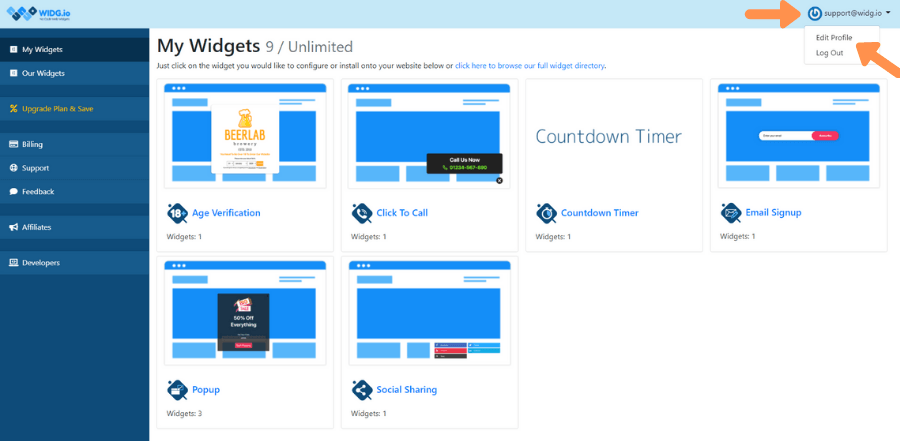
3. Within the My Profile section, check/uncheck the question I would like to receive occasional emails about new features. We never share your details with any third parties. Click the Update Profile button to save changes.
You have now successfully update your Widg.io marketing preferences.
Update your marketing preferences from within any marketing email we send you
In the footer of any marketing email we send you, you will see a link that either says "Unsubscribe" or "Manage Preferences". Click on either of these links to manage your marketing preferences from Widg.io.
How do I change my email address?
1 Log into your Widg.io account here
2. In the top right hand corner of the screen, click on your Email Address and then click Edit Profile
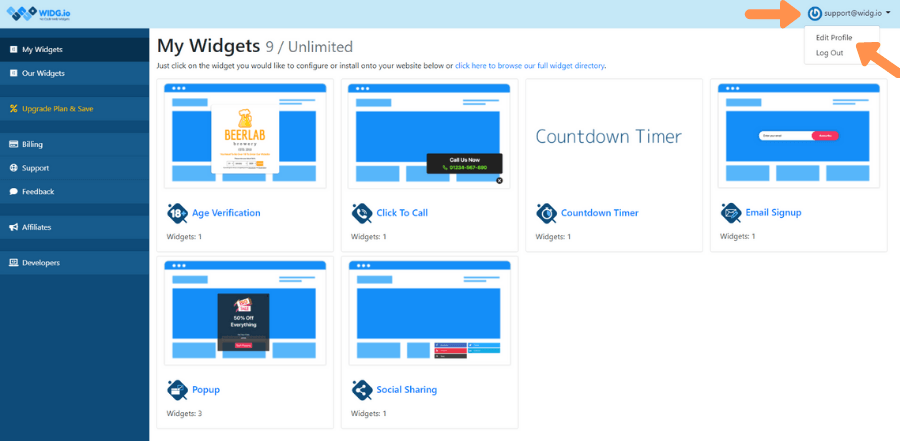
3. Within the My Profile section, look for the section Change Email Address and update with the relevant information. Click the Change Email Address Button to save changes.
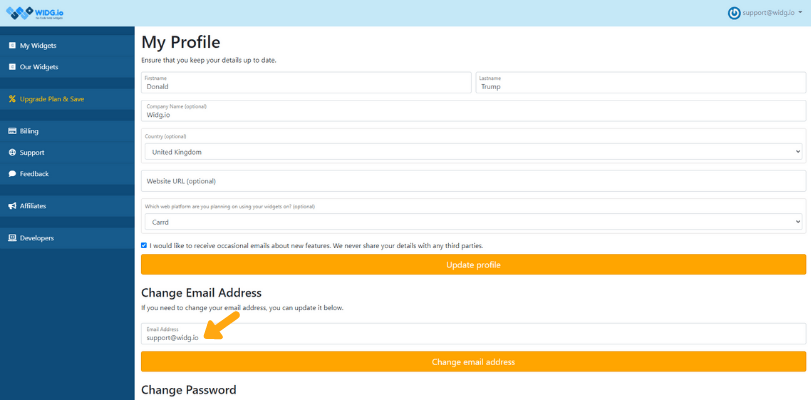
You have now successfully updated your email address.
How to update my password?
1 Log into your Widg.io account here
2. In the top right hand corner of the screen, click on your Email Address and then click Edit Profile
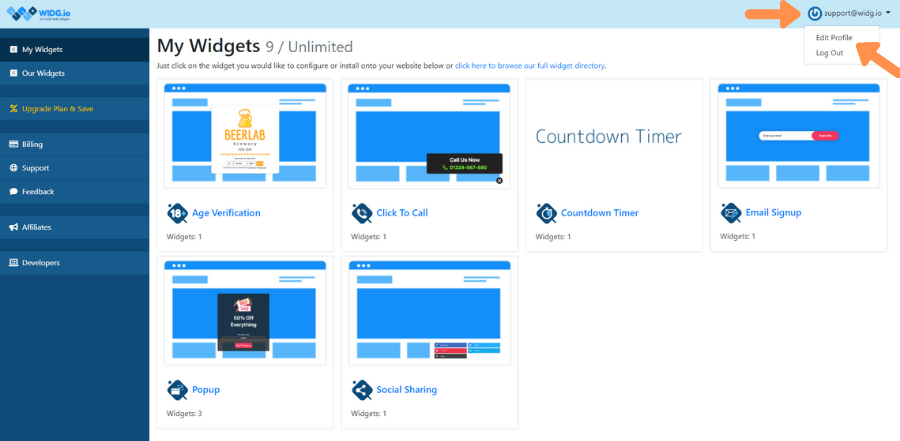
3. Within the My Profile section, look for the section Change Password and update with the relevant information. Click the Change Email Address button to save changes.
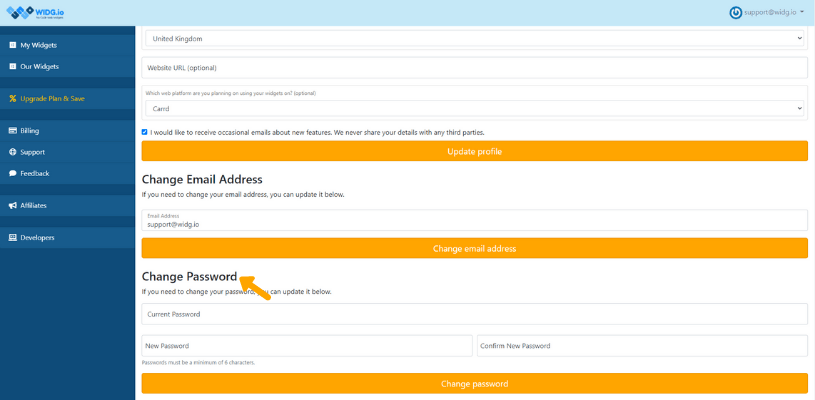
You have now successfully updated your password.
How does Widg.io pricing work?
There are two main factors that determine Widg.io pricing:
- The number of widgets you want to use
- The number of views a widget gets on your website
The number of widgets you use on your website relates to each widget you create and add to your site(s).
The number of views are the number of times the widget appears on your website(s).
In essence, it is the number of requests made to our server – the more requests there are, the greater server capability we need to maintain. The greater the server capabilities, the more resources we need to invest to offer you our powerful widgets.
The limit is per month and resets on the anniversary of the first time you install each widget.
Once you understand how many widgets you need, and how much traffic your website gets, then you just need to decide between monthly or annual billing.
How to upgrade my Widg.io plan?
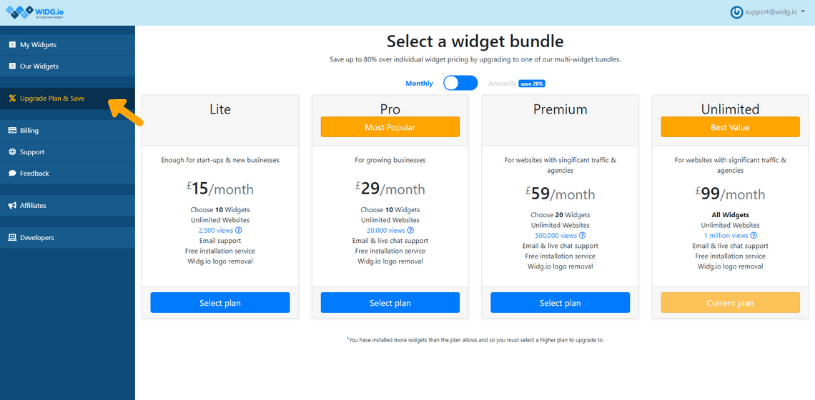
3. Review the pricing plans available and choose the best package for you. Follow the onscreen prompts to make payment and upgrade your account.
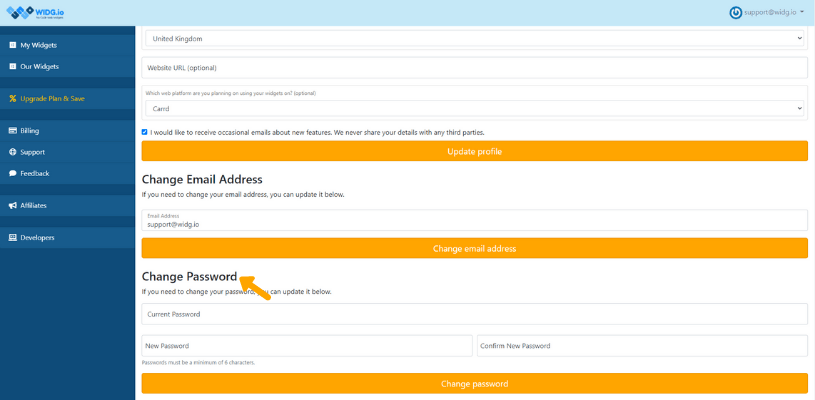
How to add/update payment method?
1 Log into your Widg.io account here
2. From the side menu click on Billing, then click the tab Add Payment Method
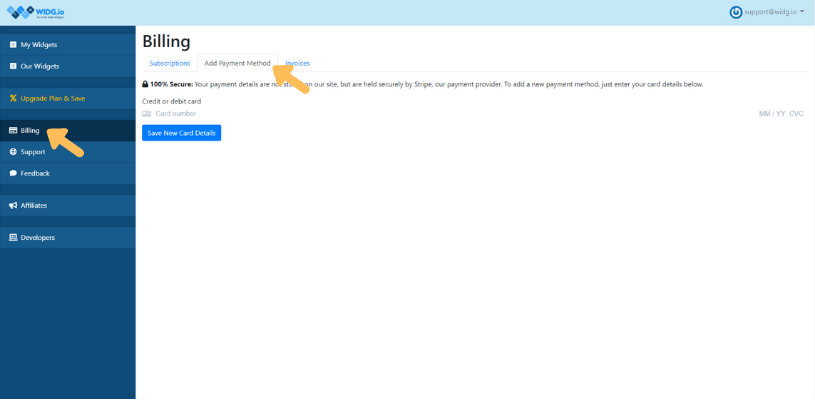
3. Input your Credit or debit card number, Expiry date and CVC number into the secure payment form and click the button Save New Card Details
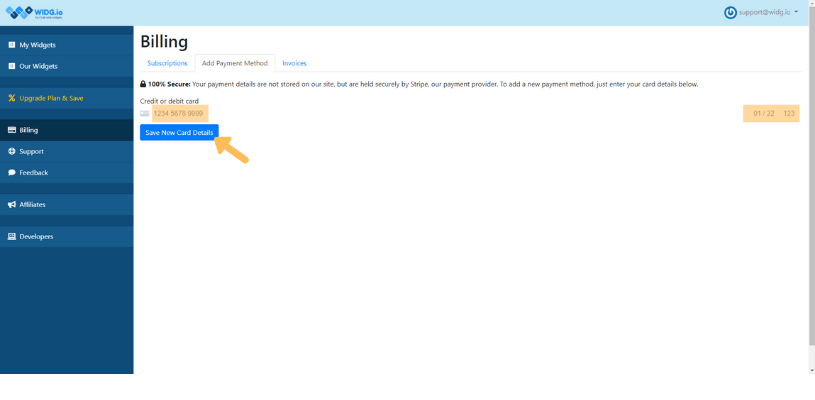
You have now successfully updated your payment method.
How to download an invoice/payment receipt?
1 Log into your Widg.io account here
2. From the side menu click Billing, then click the tab Invoices
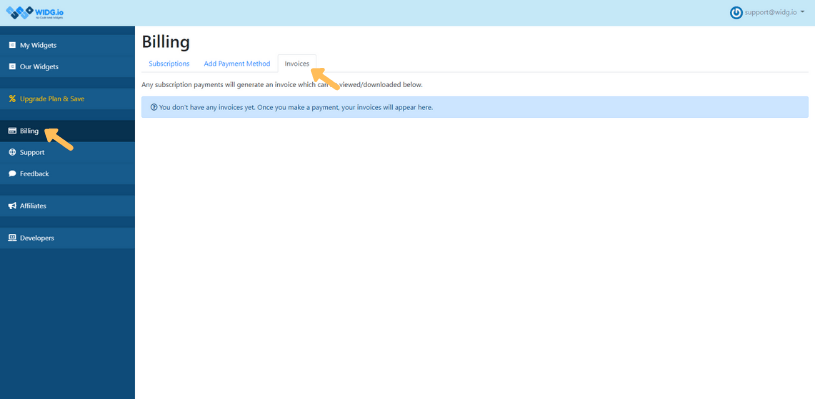
3. You will be presented with a dashboard of any/all invoices you have paid and you will be able to download them for record keeping purposes.
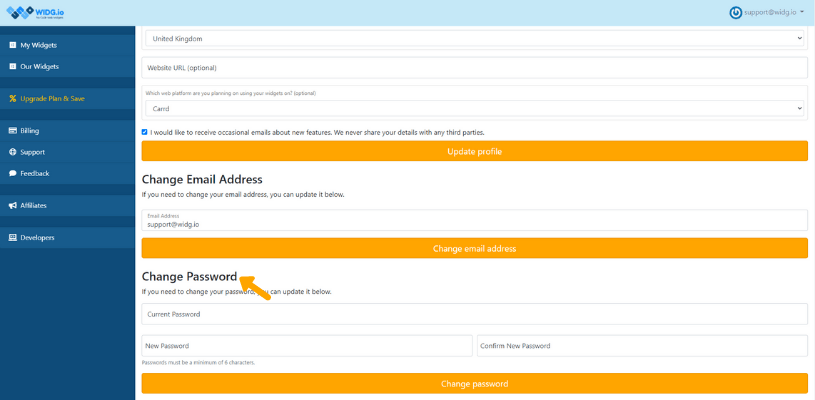
Widg.io refund policy
Widg.io offers a 30 day money back guarantee, to let customers fully evaluate our platform.
Getting a refund during the 30 day period
At any time during the first 30 days after payment, customers can cancel their account and will be refunded in full. During this initial 30 day period, we encourage users to contact our Support Team with any questions concerning our platform functionality, settings and the billing procedure of our service in order to establish the following:
- The platform does exactly what the user requires;
- The platform displays and works correctly on the user’s website and is compatible with the website’s general setup;
- The customer understands the way the service works and the billing procedure;
- The customer understands that subscriptions are recurring and will be automatically renewed at the end of the paid period.
By continuing to use the Widg.io platform following the end of the 30 day period, customers confirm the following:
- They are familiar with the billing model;
- They agree with the billing model and accept the terms of use;
- They are generally satisfied with all the aspects of the service and consent to keep using it under the terms of use.
Getting a refund after the 30 day period
After the 30 day period is over, refunds are offered under the following circumstances:
- Сustomer’s use-case is no longer supported due to the changes within our platform;
- Сustomer is experiencing an issue or bug with our technology that cannot be fixed by our developers in less than two weeks
Refunds for the following reasons are NOT offered after the 30 day period:
- Customers who no longer need to use the Widg.io platform, but didn’t cancel the subscription before it was renewed. Customers are solely responsible for cancelling their recurring subscription. Widg.io bears no obligations whatsoever in regard to timely cancellation of customers’ subscriptions;
- Customers change their mind about using the Widg.io platform for reasons unrelated to the platform’s performance midway through the paid period and cancelled their subscription.
With all other reasons, no refunds are offered after the 30 day period as a matter of policy. In order to treat everyone equally, no exceptions will be made.