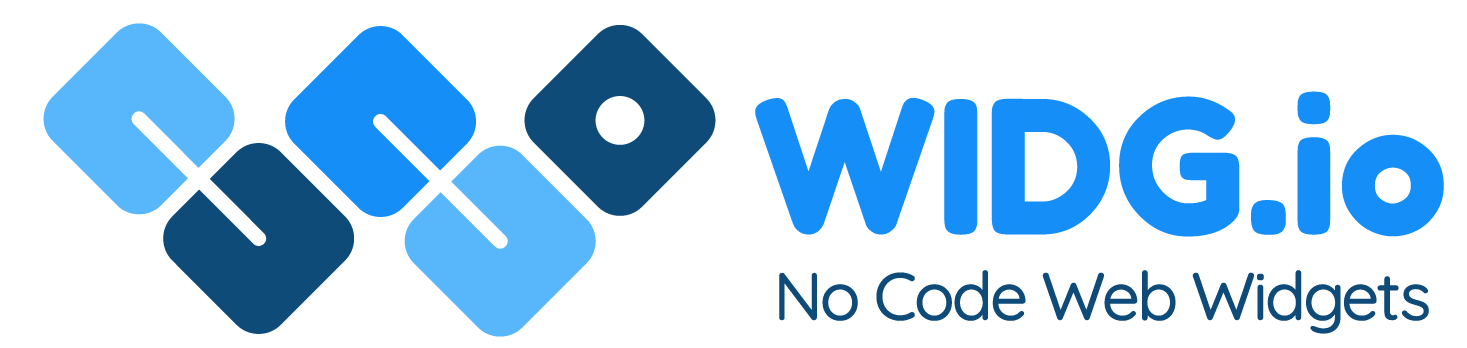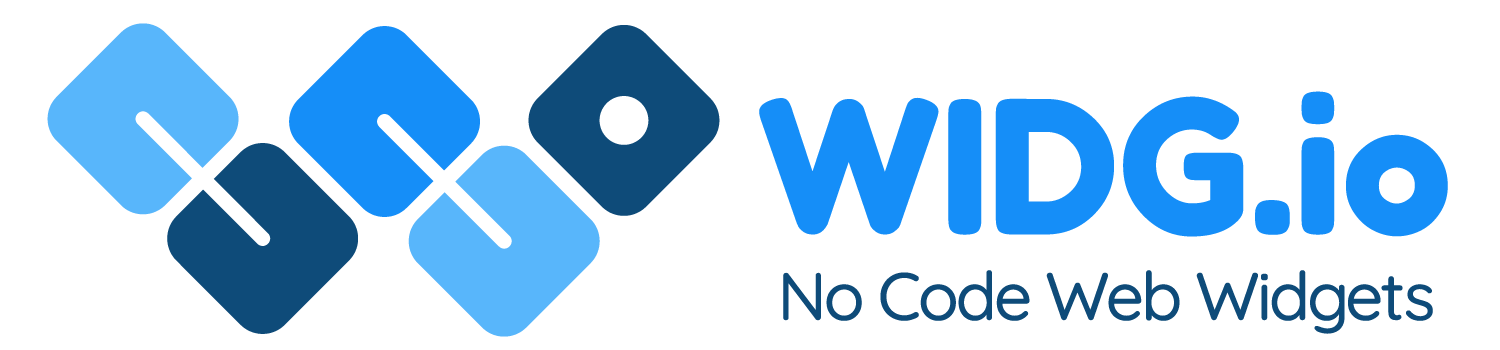ePages
ePages
How to add Widg.io widgets to your ePages site
Note: Due to the way ePages websites are built you are not able to add code once, to display your widget on every page. You can only add code on a per page basis. Here's how you do it...
1.
Log into your ePages account, open the website you'd like to add the widget to and from the side menu, click Editor
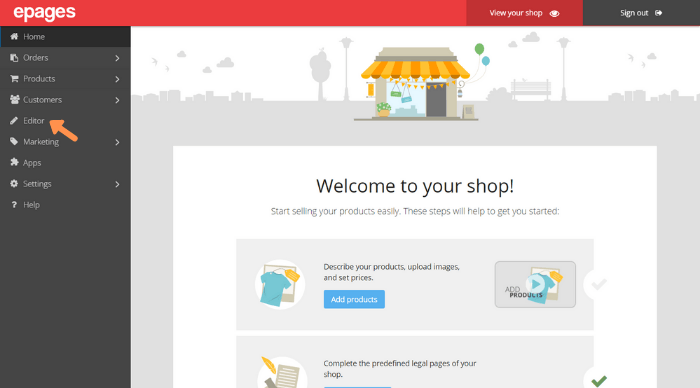
2.
In the side menu, click on the Page you want to add the widget to and then click Content elements
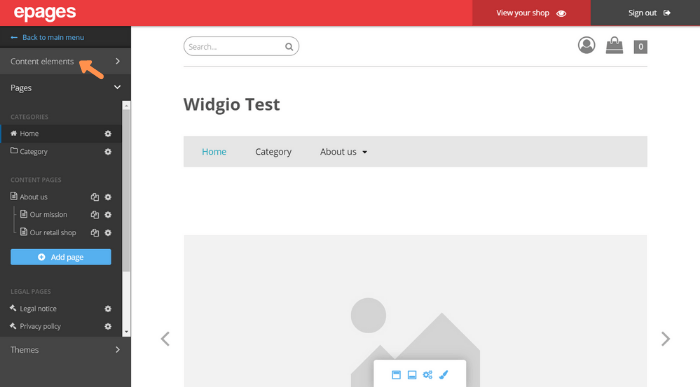
3.
Click on the </> Custom HTML module and drag it into the desired position on the page.
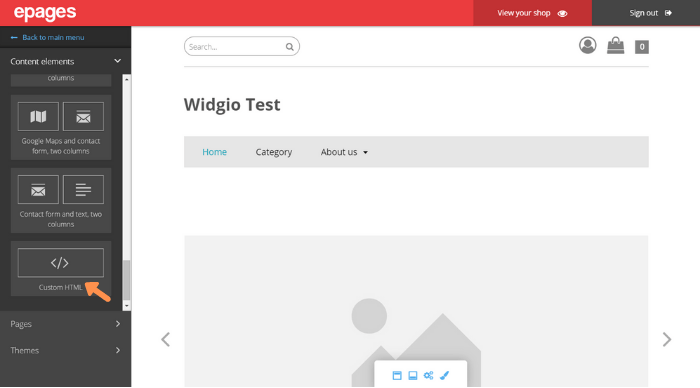
4.
Click on the button Add HTML
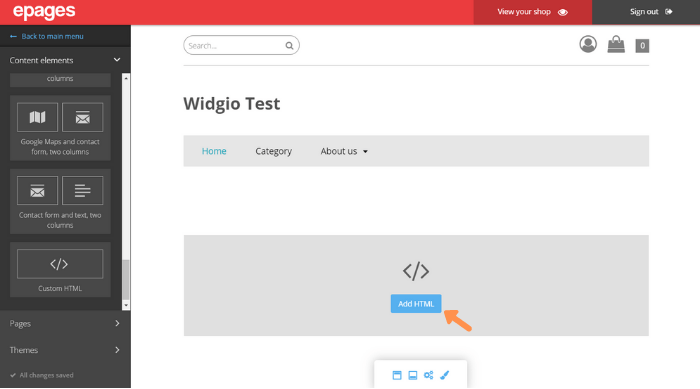
5.
Copy the Widg.io Element Script and Installation Code and paste them into the Edit HTML field. Click the Save button when done.
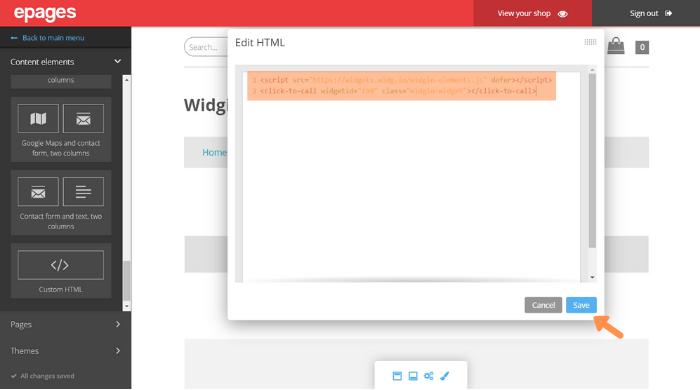
You have now successfully added the code to this page.